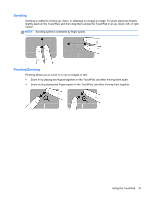HP 2000-2b30DX User Guide - Windows 7 - Page 38
Turning the TouchPad off or on, Using the keyboard and pointing devices
 |
View all HP 2000-2b30DX manuals
Add to My Manuals
Save this manual to your list of manuals |
Page 38 highlights
Component (4) (5) Left TouchPad button Right TouchPad button Description Functions like the left button on an external mouse. Functions like the right button on an external mouse. To move the pointer, slide one finger across the TouchPad in the direction you want the pointer to go. Use the left and right TouchPad buttons as you would use the buttons on an external mouse. Turning the TouchPad off or on To turn the TouchPad off or on, quickly double-tap the TouchPad on/off button. The TouchPad light is off when the TouchPad is on. 28 Chapter 5 Using the keyboard and pointing devices

Component
Description
(4)
Left TouchPad button
Functions like the left button on an external mouse.
(5)
Right TouchPad button
Functions like the right button on an external mouse.
To move the pointer, slide one finger across the TouchPad in the direction you want the pointer to go.
Use the left and right TouchPad buttons as you would use the buttons on an external mouse.
Turning the TouchPad off or on
To turn the TouchPad off or on, quickly double-tap the TouchPad on/off button.
The TouchPad light is off when the TouchPad is on.
28
Chapter 5
Using the keyboard and pointing devices