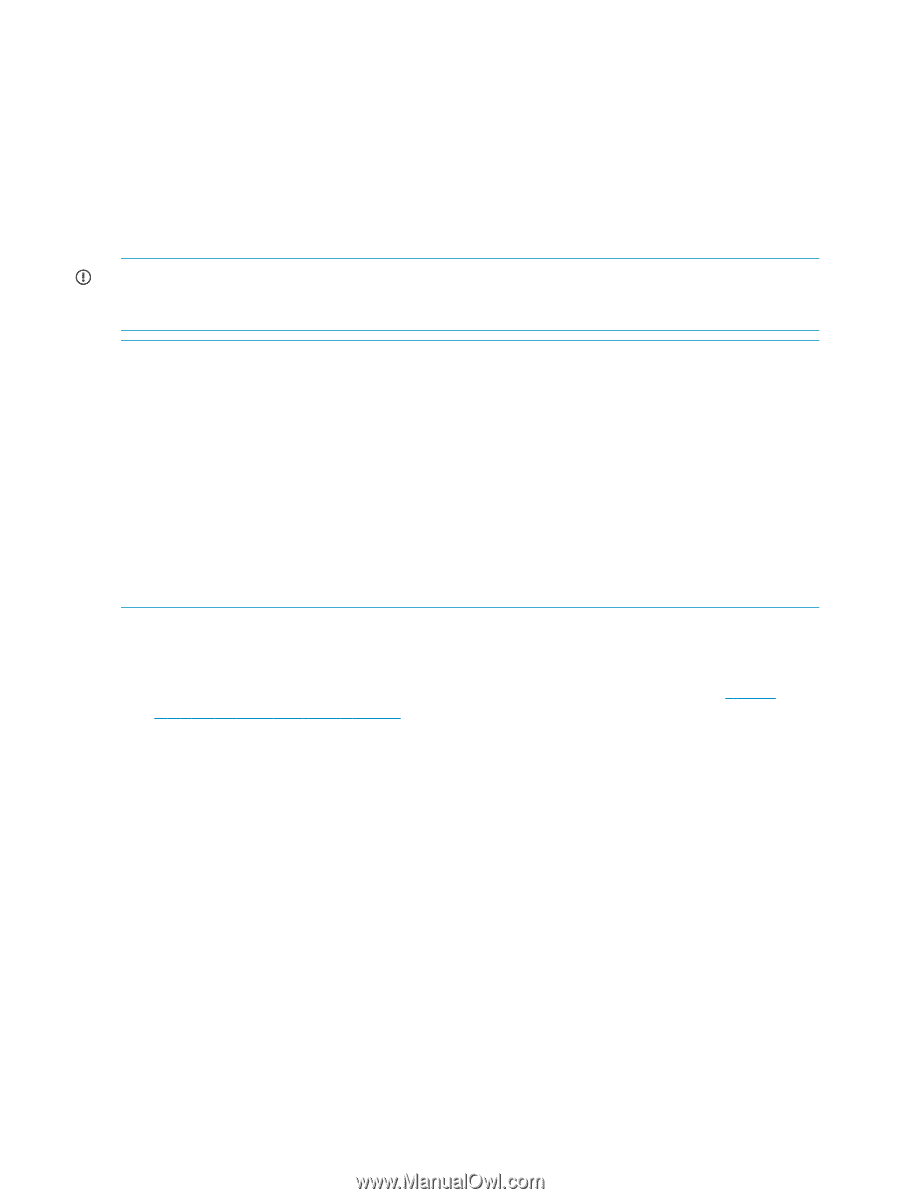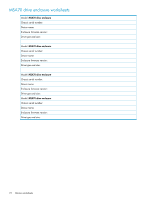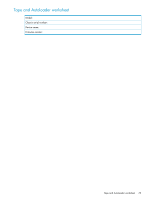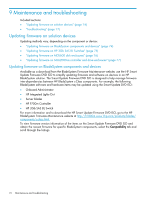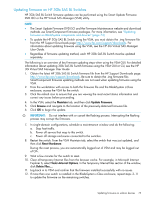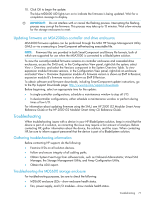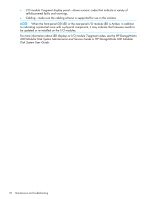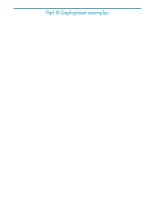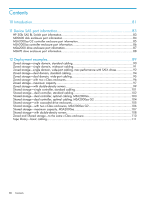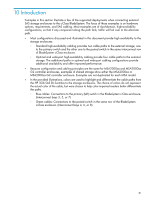HP 2000sa HP Direct-Connect External SAS Storage for HP BladeSystem Solutions - Page 76
Updating firmware on MDS600 disk enclosures
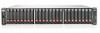 |
View all HP 2000sa manuals
Add to My Manuals
Save this manual to your list of manuals |
Page 76 highlights
13. In single-domain configurations, close the maintenance window and do the following: a. Restart storage enclosures. b. Restart server blades. c. Restart I/O. Updating firmware on MDS600 disk enclosures When the MDS600 is directly cabled to an HP 3Gb SAS BL Switch in a BladeSystem solution, firmware must be updated using a downloaded .fuf firmware image file package and the HP Virtual SAS Manager (VSM) software utility. IMPORTANT: Firmware files are provided in both SmartComponent (.exe) and image (.fuf) image file formats; the .fuf file format must be used when the MDS600 is connected to a BladeSystem solution. NOTE: • Schedule a maintenance window in which you can power off all server blades with access to the MDS600. • Be sure the VSM switch software version is 2.2.4.0 or later. • In dual-domain configurations, if both I/O modules for an MDS600 drawer are attached to a pair of SAS switches on the same BladeSystem interconenct bay row, the VSM will attempt to update the firmware on both the primary and secondary IO modules of the MDS600. • Be sure to access the HP 3Gb SAS BL Switch with the Active (or Not Redundant) VSM. • The Update Storage Enclosure Firmware task is visible in the VSM interface only if the following conditions are met: the server blades with access to the MDS600 have been powered off and the switch status is Active or Not Redundant. The following is an overview of key firmware updating steps when using the VSM GUI. For detailed information about updating MDS600 firmware using the VSM GUI or CLI, see the HP 3G Virtual SAS Manager User Guide. 1. Obtain the latest MDS600 firmware file from the HP Support Downloads page: http:// www.hp.com/support/downloads. Be sure to obtain the .fuf firmware image file; SmartComponent firmware updating methods are not supported when the MDS600 is deployed in a BladeSystem solution. 2. Power off all servers that map to the storage enclosure. 3. From the workstation with access to both the firmware file and the BladeSystem c-Class enclosure, access the VSM for the Active (or Not Redundant) switch. 4. Click the refresh icon to ensure that you are viewing the most recent status information and correct any issues before proceeding. 5. In the VSM, select the Maintain tab, and then click Update Storage Enclosure Firmware. 6. Expand the Reset enclosures after update drop-down box and select Yes. 7. Click Browse and navigate to the location of the previously-obtained firmware file. 8. Expand the Enclosure product type drop-down box and select an option. 9. In the Storage Enclosures section, check each enclosure to update. 76 Maintenance and troubleshooting