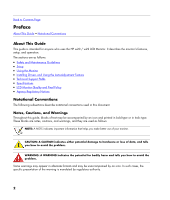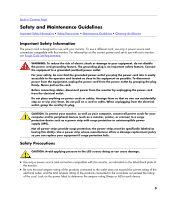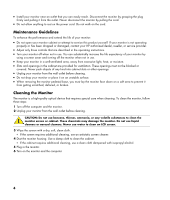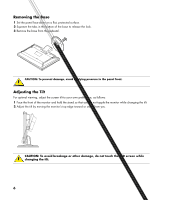HP 2009m HP w20 / w22 LCD Monitor - User's Guide - Page 7
Cables, Attaching the Cables - speakers
 |
UPC - 884420327684
View all HP 2009m manuals
Add to My Manuals
Save this manual to your list of manuals |
Page 7 highlights
Back to Contents Page Cables Attaching the Cables Attaching the Cables You can attach a VGA cable, a DVI-D cable (provided for select models only), or both to this monitor. To use DVI, your computer must have a DVI-compliant graphics card. Connectors are found on the back of the monitor. If both of these cables are installed, the source of input can be selected using the source button on the front panel. 1 Turn off your computer. 2 Connect the built-in monitor speakers to the computer, using the audio cable (green connector). 3 If you are attaching a VGA cable, connect one end of the 15-pin D-Sub VGA cable (blue connector) to the back of the monitor and connect the other end to the computer VGA port. 7

Back to Contents Page
Cables
Attaching the Cables
Attaching the Cables
You can attach a VGA cable, a DVI-D cable (provided for select models only), or both to this monitor. To use
DVI, your computer must have a DVI-compliant graphics card. Connectors are found on the back of the monitor.
If both of these cables are installed, the source of input can be selected using the source button on the front
panel.
1
Turn off your computer.
2
Connect the built-in monitor speakers to the computer, using the audio cable (green connector).
3
If you are attaching a VGA cable, connect one end of the 15-pin D-Sub VGA cable (blue connector) to the
back of the monitor and connect the other end to the computer VGA port.
7