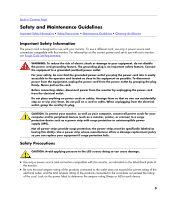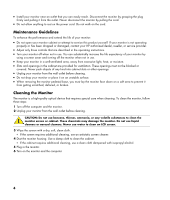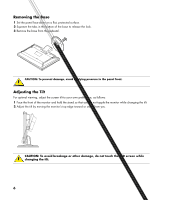HP 2009m HP w20 / w22 LCD Monitor - User's Guide - Page 8
Technical Support FAQs, Using the Monitor, If you are attaching a DVI cable
 |
UPC - 884420327684
View all HP 2009m manuals
Add to My Manuals
Save this manual to your list of manuals |
Page 8 highlights
4 If you are attaching a DVI cable, connect one end of the 24-pin DVI-D cable (white connector) to the back of the monitor (select models only) and connect the other end to the computer DVI port. 5 Connect one end of the power cord to the back of the monitor and plug the other end into a grounded outlet. 6 Turn on your monitor and computer. If your monitor displays an image, installation is complete. If it does not display an image, see Technical Support FAQs and Using the Monitor. 8

4
If you are attaching a DVI cable, connect one end of the 24-pin DVI-D cable (white connector) to the back of
the monitor (select models only) and connect the other end to the computer DVI port.
5
Connect one end of the power cord to the back of the monitor and plug the other end into a grounded outlet.
6
Turn on your monitor and computer.
If your monitor displays an image, installation is complete. If it does not display an image,
see
Technical Support FAQs
and
Using the Monitor
.
8