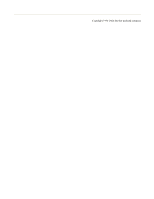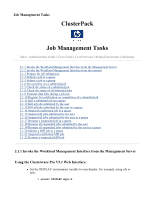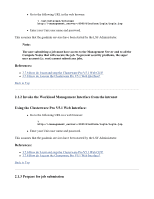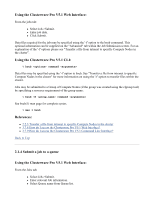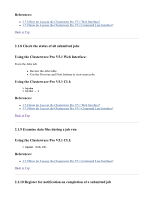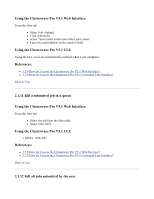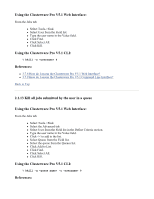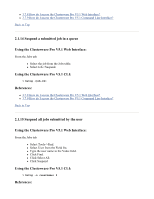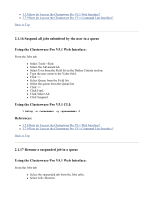HP 2032 ClusterPack V2.4 Tutorial - Page 106
Using the Clusterware Pro V5.1 Web Interface, Using the Clusterware Pro V5.1 CLI, 1.7 Check
 |
View all HP 2032 manuals
Add to My Manuals
Save this manual to your list of manuals |
Page 106 highlights
Using the Clusterware Pro V5.1 Web Interface: Set a priority at submission by: z From the Jobs Tab, select Job->Submit. z Using the Queue pull down menu, select a queue with a high priority. After submission: z From the Jobs Tab, select the job from the current list of pending jobs. z Select Job->Switch Queue. z Switch the job to a queue with a higher priority The relative priority of the different Queues can be found on the "Queue Tab". Using the Clusterware Pro V5.1 CLI: % bmod -sp % bswitch References: z 3.7.8 How do I access the Clusterware Pro V5.1 Web Interface? z 3.7.9 How do I access the Clusterware Pro V5.1 Command Line Interface? Back to Top 2.1.7 Check the status of a submitted job Using the Clusterware Pro V5.1 Web Interface: From the Jobs tab: z Select Tools->Find. z On the Find dialog enter: { Select ID from the Field list. { Select = from the Condition list. { Enter the Job ID in the Value field. z Click Find. Using the Clusterware Pro V5.1 CLI: % bjobs % bjobs -l