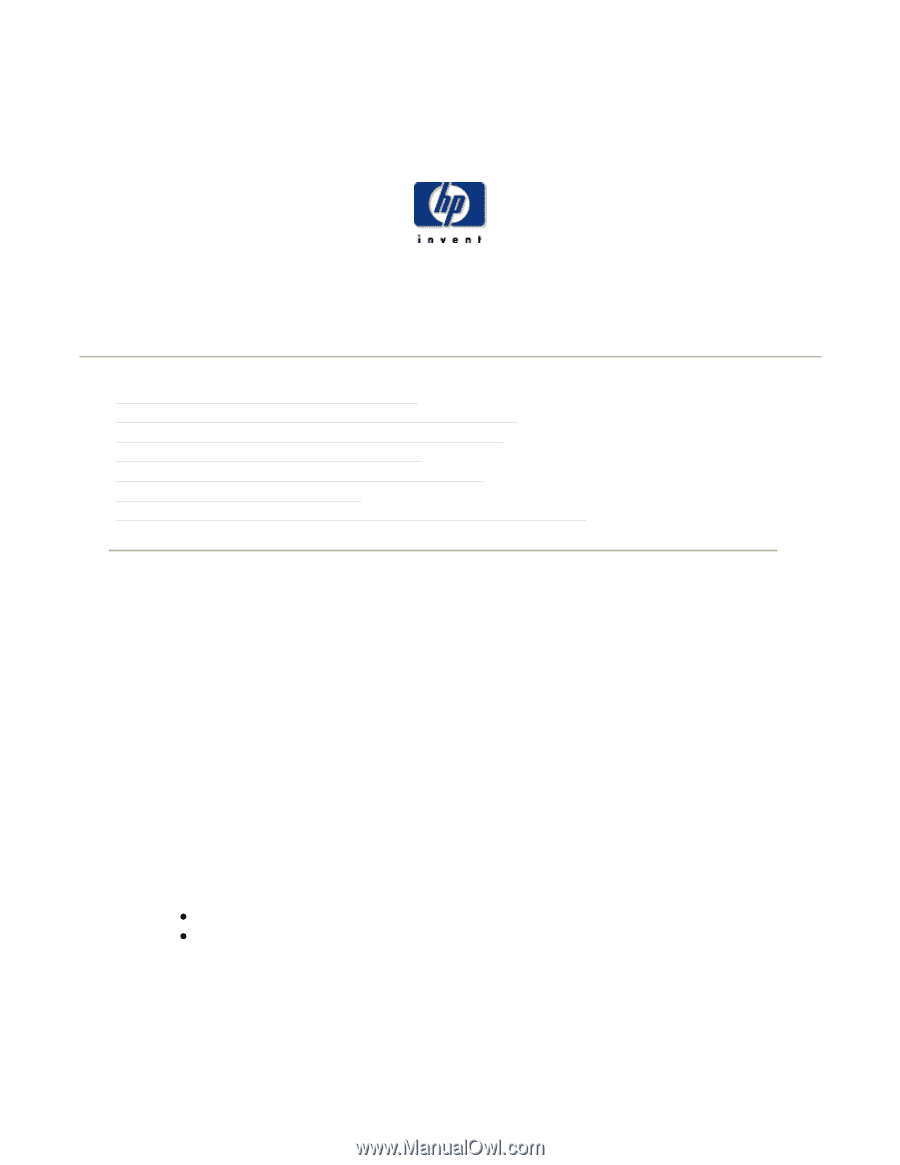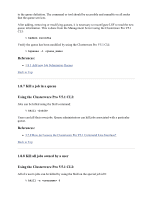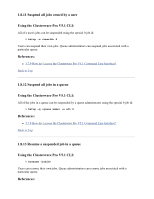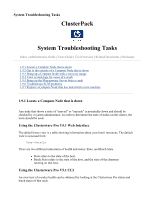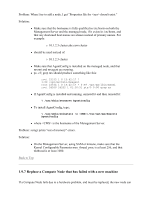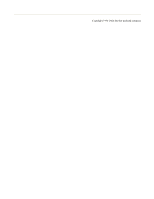HP 2032 ClusterPack V2.4 Tutorial - Page 96
ClusterPack, System Troubleshooting Tasks
 |
View all HP 2032 manuals
Add to My Manuals
Save this manual to your list of manuals |
Page 96 highlights
System Troubleshooting Tasks ClusterPack System Troubleshooting Tasks Index | Administrators Guide | Users Guide | Tool Overview | Related Documents | Dictionary 1.9.1 Locate a Compute Node that is down 1.9.2 Get to the console of a Compute Node that is down 1.9.3 Bring up a Compute Node with a recovery image 1.9.4 View system logs for cause of a crash 1.9.5 Bring up the Management Server from a crash 1.9.6 Troubleshoot SCM problems 1.9.7 Replace a Compute Node that has failed with a new machine 1.9.1 Locate a Compute Node that is down Any node that shows a state of "unavail" or "unreach" is potentially down and should be checked by a system administrator. In order to determine the state of nodes on the cluster, the tools should be used. Using the Clusterware Pro V5.1 Web Interface The default hosts view is a table showing information about your hosts' resources. The default view is accessed from: View->Details There are two different indications of health and status: State, and Batch State. z State refers to the state of the host. z Batch State refers to the state of the host, and the state of the daemons running on that host. Using the Clusterware Pro V5.1 CLI An overview of a nodes health can be obtained by looking at the Clusterware Pro status and batch states of that node.