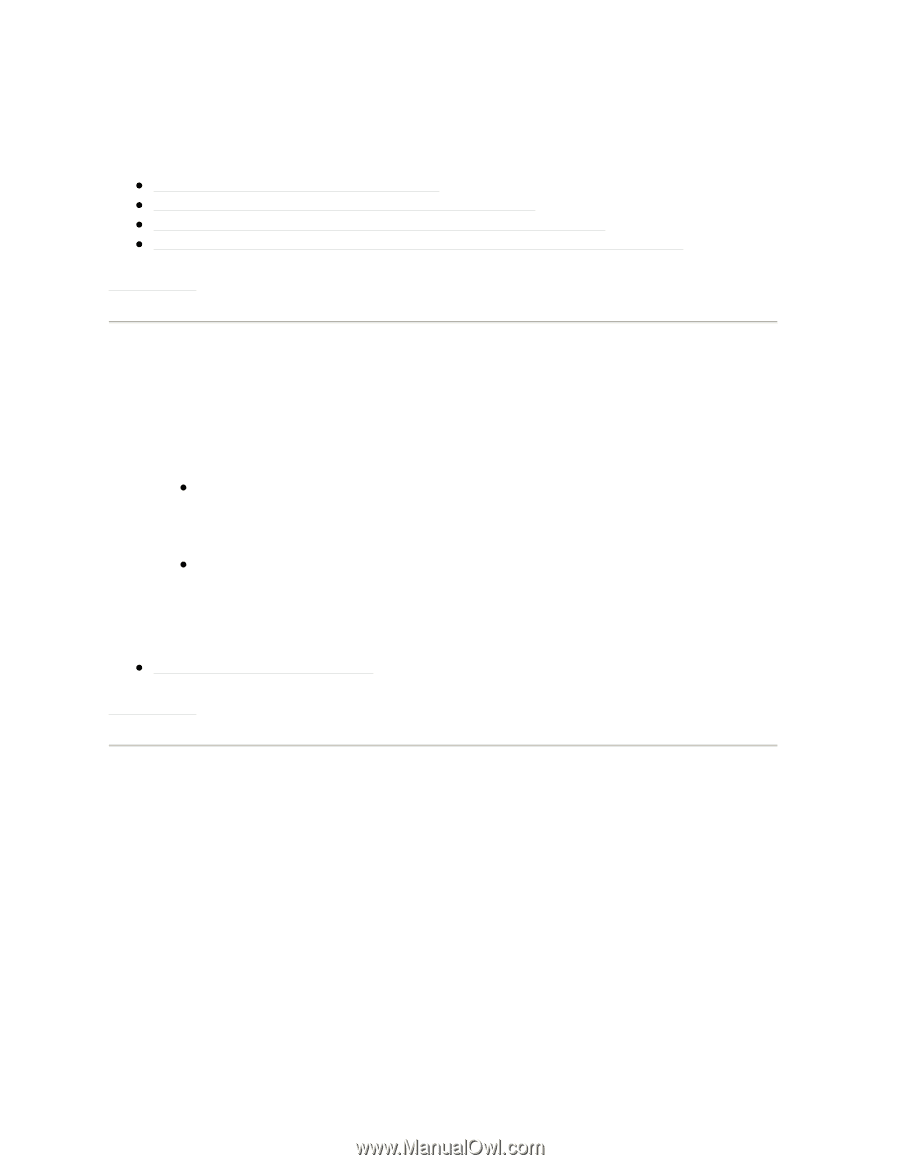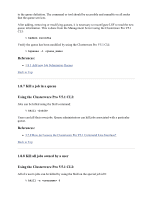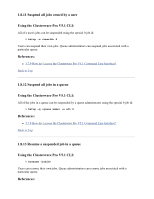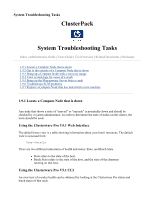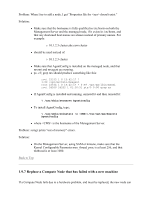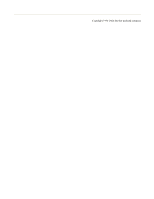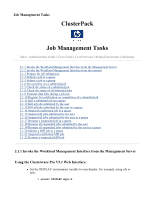HP 2128-F ClusterPack V2.4 Tutorial - Page 97
Get to the console of a Compute Node that is down, 9.3 Bring up a Compute Node with a recovery
 |
View all HP 2128-F manuals
Add to My Manuals
Save this manual to your list of manuals |
Page 97 highlights
% lshosts -l % bhosts -l References: z 1.7.1 Get an Overview of Cluster Health z 1.7.3 Get details on health of specific Compute Nodes z 3.7.8 How do I access the Clusterware Pro V5.1 Web Interface? z 3.7.9 How do I access the Clusterware Pro V5.1 Command Line Interface? Back to Top 1.9.2 Get to the console of a Compute Node that is down If a Compute Node is unreachable using the Management Server LAN within the cluster, it may be necessary to use the MP card to access the console of the node. z Telnet to the remote MP-console of the Compute Node % telnet z Use the MP interface to view any diagnostic messages from the Compute Node. References: z 3.7.1 What is Clusterware Pro? Back to Top 1.9.3 Bring up a Compute Node with a recovery image Recovery images created with /opt/clusterpack/bin/sysimage_create are stored in /var/opt/ignite/archives/, where is the name of the node from which the image was taken. The images are stored in files based on the time in which the image was created. To distribute such an image to a Compute Node, use the tool /opt/clusterpack/bin/sysimage_register to register the image with Ignite-UX: % /opt/clusterpack/bin/sysimage_register To bring up a Compute Node using this image, you should use the sysimage_distribute script: % /opt/clusterpack/bin/sysimage_distribute