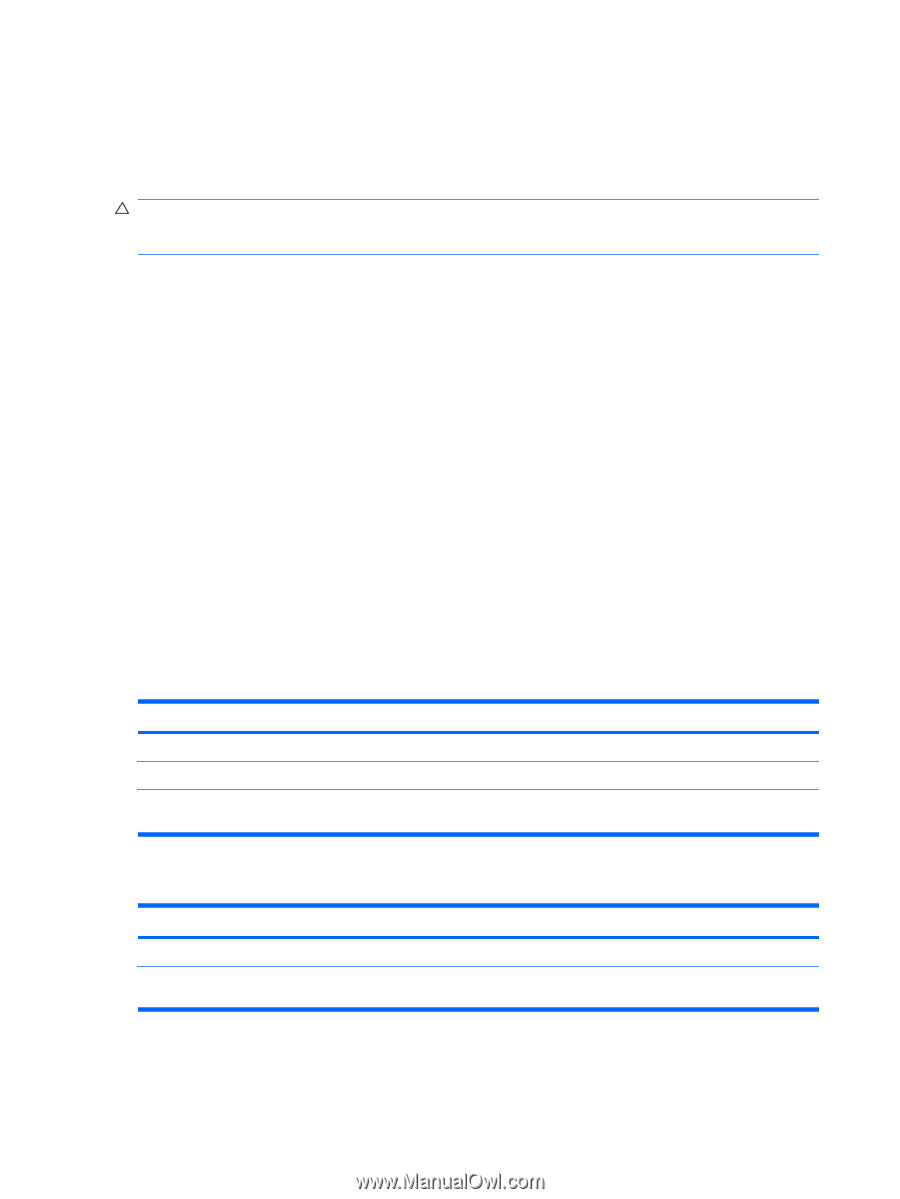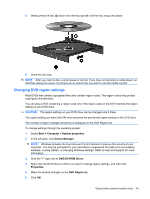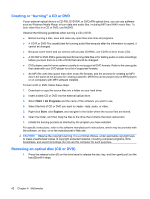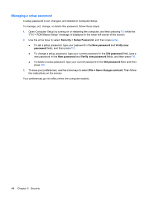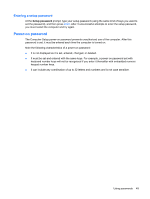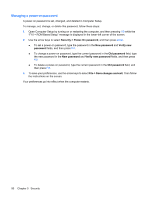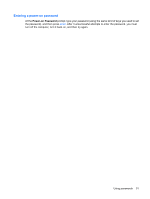HP 2140 HP MINI User Guide - Windows Vista - Page 56
Using passwords, Setting passwords in Windows, Setting passwords in Computer Setup
 |
UPC - 884420854753
View all HP 2140 manuals
Add to My Manuals
Save this manual to your list of manuals |
Page 56 highlights
Using passwords A password is a group of characters that you choose to secure your computer information. Several types of passwords can be set, depending on how you want to control access to your information. Passwords can be set in Windows or in the non-Windows Computer Setup utility that is preinstalled on the computer. CAUTION: To prevent being locked out of the computer, record each password you set. Because most passwords are not displayed as they are set, changed, or deleted, it is essential to record each password immediately and store it in a secure place. You can use the same password for a Computer Setup feature and for a Windows security feature. You can also use the same password for more than one Computer Setup feature. Use the following guidelines when setting a password in Computer Setup: ● A password can be any combination of up to 8 letters and numbers and is case sensitive. ● A password set in Computer Setup must be entered at a Computer Setup prompt. A password set in Windows must be entered at a Windows prompt. Use the following tips for creating and saving passwords: ● When creating passwords, follow requirements set by the program. ● Write down your passwords and store them in a secure place away from the computer. ● Do not store passwords in a file on the computer. ● Do not use your name or other personal information that could be easily discovered by an outsider. The following sections list Windows and Computer Setup passwords and describe their functions. For additional information about Windows passwords, such as screen-saver passwords, select Start > Help and Support. Setting passwords in Windows Windows passwords Function Administrator password* Protects access to a Windows administrator-level account. User password* Protects access to a Windows user account. *For information about setting a Windows administrator password or a Windows user password, select Start > Help and Support. Setting passwords in Computer Setup Computer Setup passwords Setup password Power-on password Function Protects access to Computer Setup. Protects access to the computer contents when the computer turns on, restarts, or exits Hibernation. 46 Chapter 5 Security