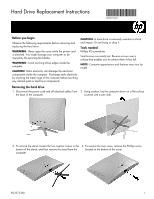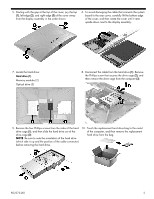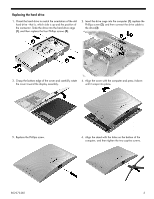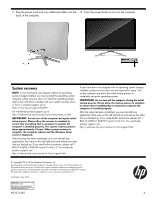HP 22-b100 Hard Drive Replacement Instructions 1 - Page 3
Replacing the hard drive
 |
View all HP 22-b100 manuals
Add to My Manuals
Save this manual to your list of manuals |
Page 3 highlights
Replacing the hard drive 1. Orient the hard drive to match the orientation of the old hard drive - that is, which side is up and the position of the connector. Slide the drive into the hard drive cage (1), and then replace the four Phillips screws (2). 2. Insert the drive cage into the computer (1), replace the Phillips screw (2), and then connect the drive cable to the drive (3). 3. Grasp the bottom edge of the cover and carefully rotate the cover toward the display assembly. 4. Align the cover with the computer and press it down until it snaps into place. 5. Replace the Phillips screw. 6. Align the stand with the holes on the bottom of the computer, and then tighten the two captive screws. 852272-001 3
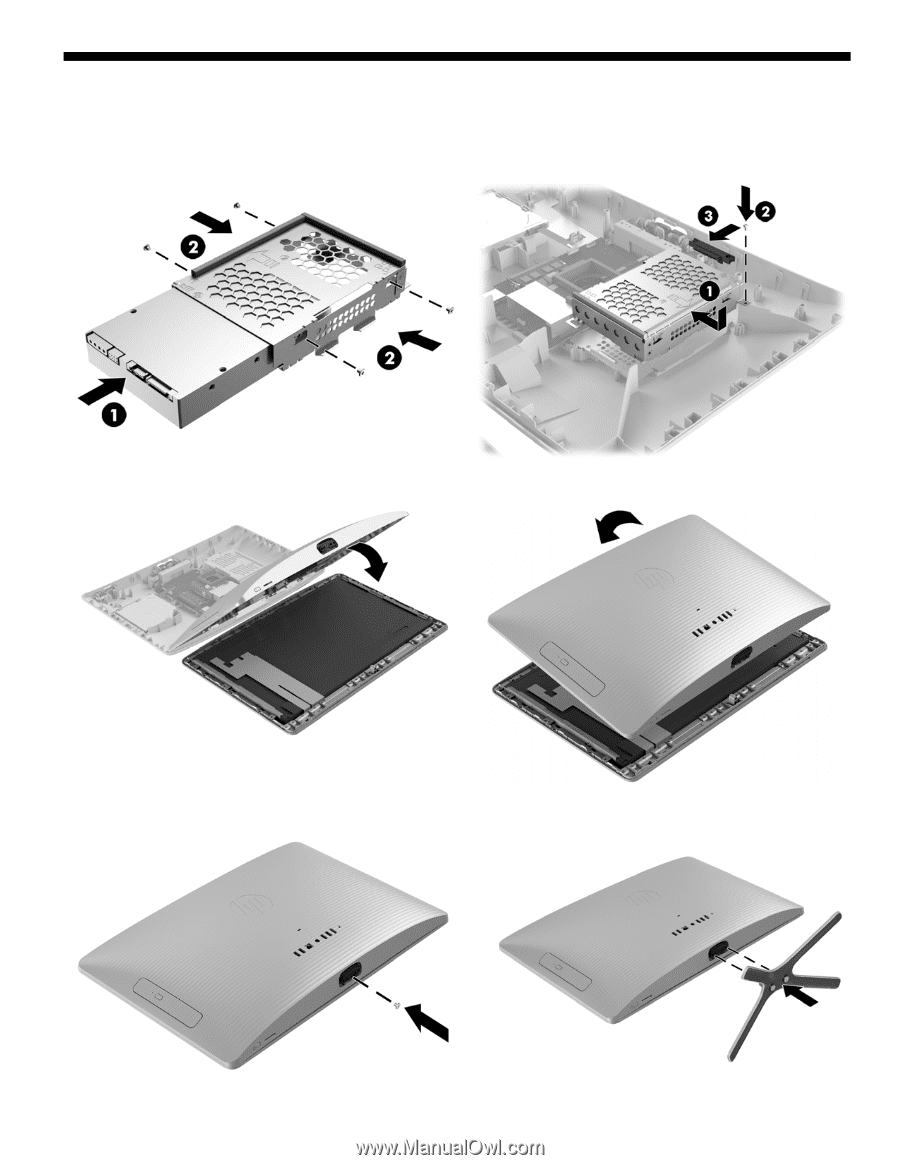
852272-001
3
Replacing the hard drive
1.
Orient the hard drive to match the orientation of the old
hard drive - that is, which side is up and the position of
the connector. Slide the drive into the hard drive cage
(1)
, and then replace the four Phillips screws
(2)
.
2.
Insert the drive cage into the computer
(1)
, replace the
Phillips screw
(2)
, and then connect the drive cable to
the drive
(3)
.
3.
Grasp the bottom edge of the cover and carefully rotate
the cover toward the display assembly.
4.
Align the cover with the computer and press it down
until it snaps into place
.
5.
Replace the Phillips screw.
6.
Align the stand with the holes on the bottom of the
computer, and then tighten the two captive screws.