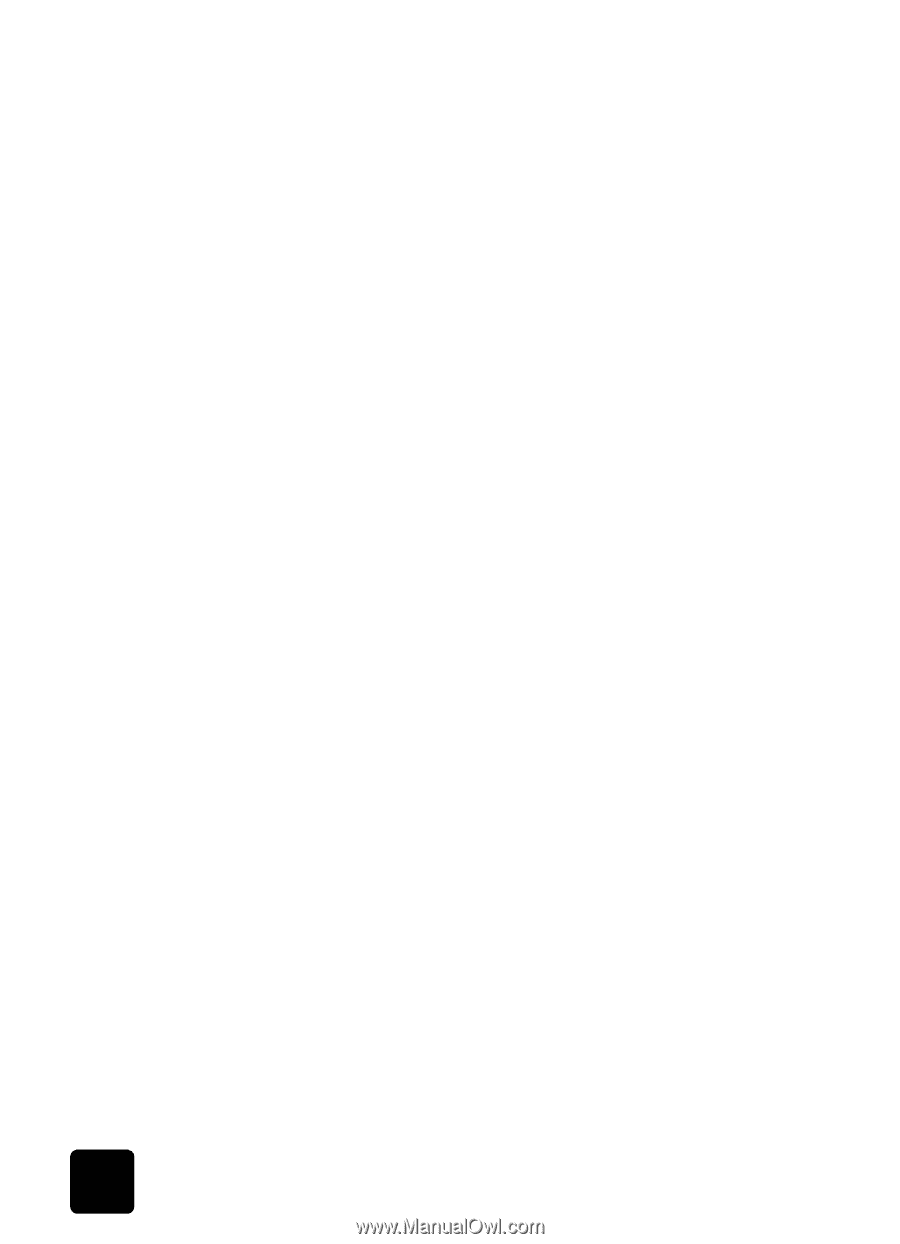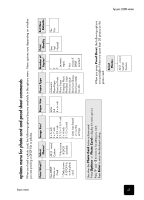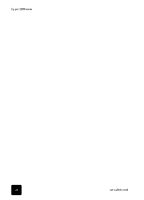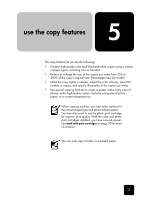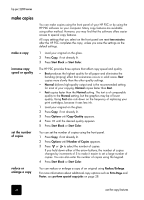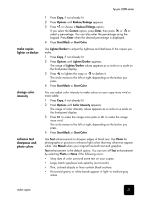HP 2210 User Guide - Page 28
how to print the best quality photos, learn more, Photo Card, Options, Enter, Print, What?, Use DPOF - printer cartridges
 |
UPC - 884962687963
View all HP 2210 manuals
Add to My Manuals
Save this manual to your list of manuals |
Page 28 highlights
hp psc 2200 series The DPOF file is stored by the digital camera on a photo card and specifies the following information: • Which photos to print • The quantity of each photo to be printed 1 Insert the photo card into the appropriate slot on your printer. 2 Press Photo Card, then press 2. 3 Press Options or Photo Card, then press Enter to select Print What? 4 Press Enter to select Use DPOF. 5 Press Options or Photo Card repeatedly to scroll through, and modify, Photo Card options. 6 Press Start Black or Start Color. how to print the best quality photos You can improve the quality of the photos you print with your HP PSC by purchasing a photo print cartridge. Remove the black print cartridge and insert the photo print cartridge in its place. With the color print cartridge and photo print cartridge installed, you have a sixink system, which provides better quality photos. For more information, see order print cartridges on the inside of the back cover, and work with print cartridges on page 50. learn more Refer to the manage images section in the HP Photo & Imaging Help to learn more about: • Using the HP Photo & Imaging Gallery • Finding and selecting images • Unloading images • Printing images • Editing images • Scanning images • Creating projects • Making and printing photo albums • E-mailing an image • Uploading an image to the web • Sending images to another program 22 use a photo card