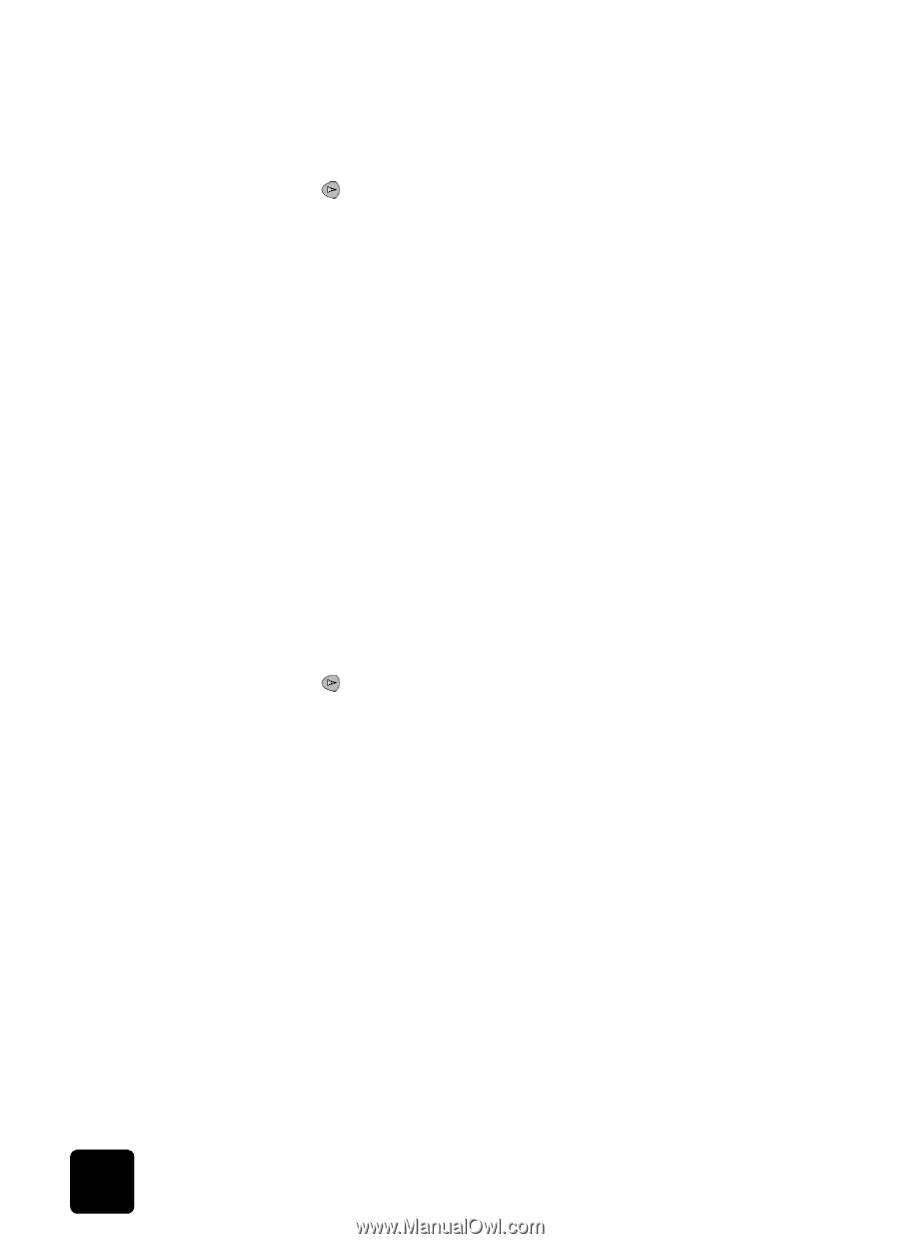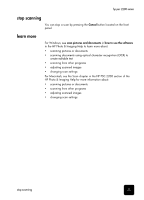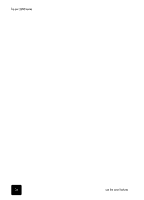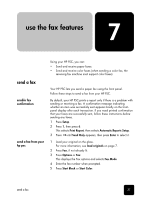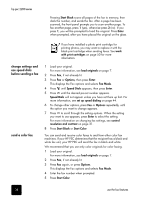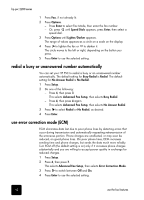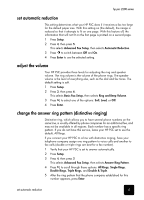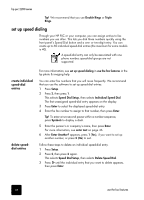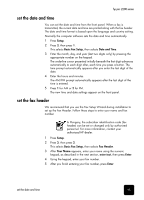HP 2210 User Guide - Page 46
print reports, generate automated reports, generate manual reports, generate, automated, reports
 |
UPC - 884962687963
View all HP 2210 manuals
Add to My Manuals
Save this manual to your list of manuals |
Page 46 highlights
hp psc 2200 series print reports generate automated reports generate manual reports 1 Press Setup. 2 Press 3, then press 3 again. This selects Basic Fax Setup, then selects Rings to Answer. 3 Press until the desired number of rings before answering appears on the front panel display. If you have an answering machine on this phone line (on any phone number), set the answering machine to answer after fewer rings than your HP PSC. You want the answering machine to answer before your HP PSC. The HP PSC monitors calls and will answer if it detects fax tones. 4 Press Enter to accept the setting. 5 If you have a modem on this phone line, turn off the setting in the modem's software that automatically receives faxes to your computer; otherwise, your HP PSC will not receive faxes properly. You can set up your HP PSC to print error reports and confirmation reports for each fax you send and receive. You can also manually print reports as you need them. 1 Press Setup. 2 Press 1, then press 6. This selects Print Report, then selects the Automatic Reports Setup. 3 Press to scroll through the following report types. - Every Error, which prints whenever there is any kind of fax error (default). - Send Error, which prints whenever there is a transmission error. - Receive Error, which prints whenever there is a receiving error. - Every Fax, which confirms every time a fax is sent or received. - Send Only, which prints every time a fax is sent. - Off, which does not print fax reports. 4 After the option that you want appears, press Enter. 1 Press Setup. 2 Press 1. 40 use the fax features