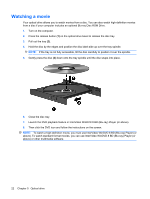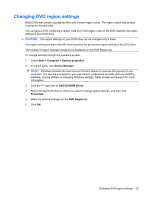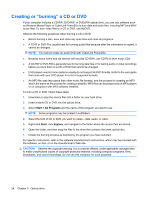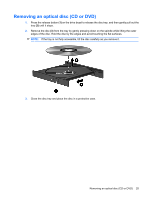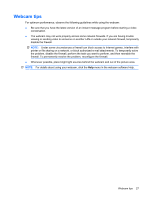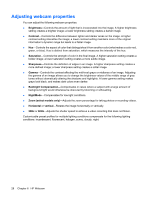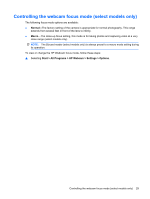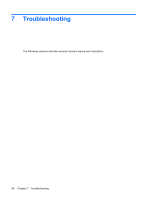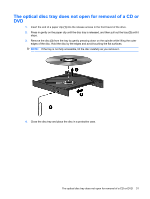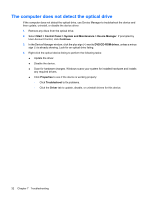HP 2230s Multimedia - Windows Vista - Page 31
Webcam tips - brightness
 |
UPC - 884420324256
View all HP 2230s manuals
Add to My Manuals
Save this manual to your list of manuals |
Page 31 highlights
Webcam tips For optimum performance, observe the following guidelines while using the webcam: ● Be sure that you have the latest version of an instant message program before starting a video conversation. ● The webcam may not work properly across some network firewalls. If you are having trouble viewing or sending video to someone on another LAN or outside your network firewall, temporarily disable the firewall. NOTE: Under some circumstances a firewall can block access to Internet games, interfere with printer or file sharing on a network, or block authorized e-mail attachments. To temporarily solve the problem, disable the firewall, perform the task you want to perform, and then reenable the firewall. To permanently resolve the problem, reconfigure the firewall. ● Whenever possible, place bright light sources behind the webcam and out of the picture area. NOTE: For details about using your webcam, click the Help menu in the webcam software Help. Webcam tips 27