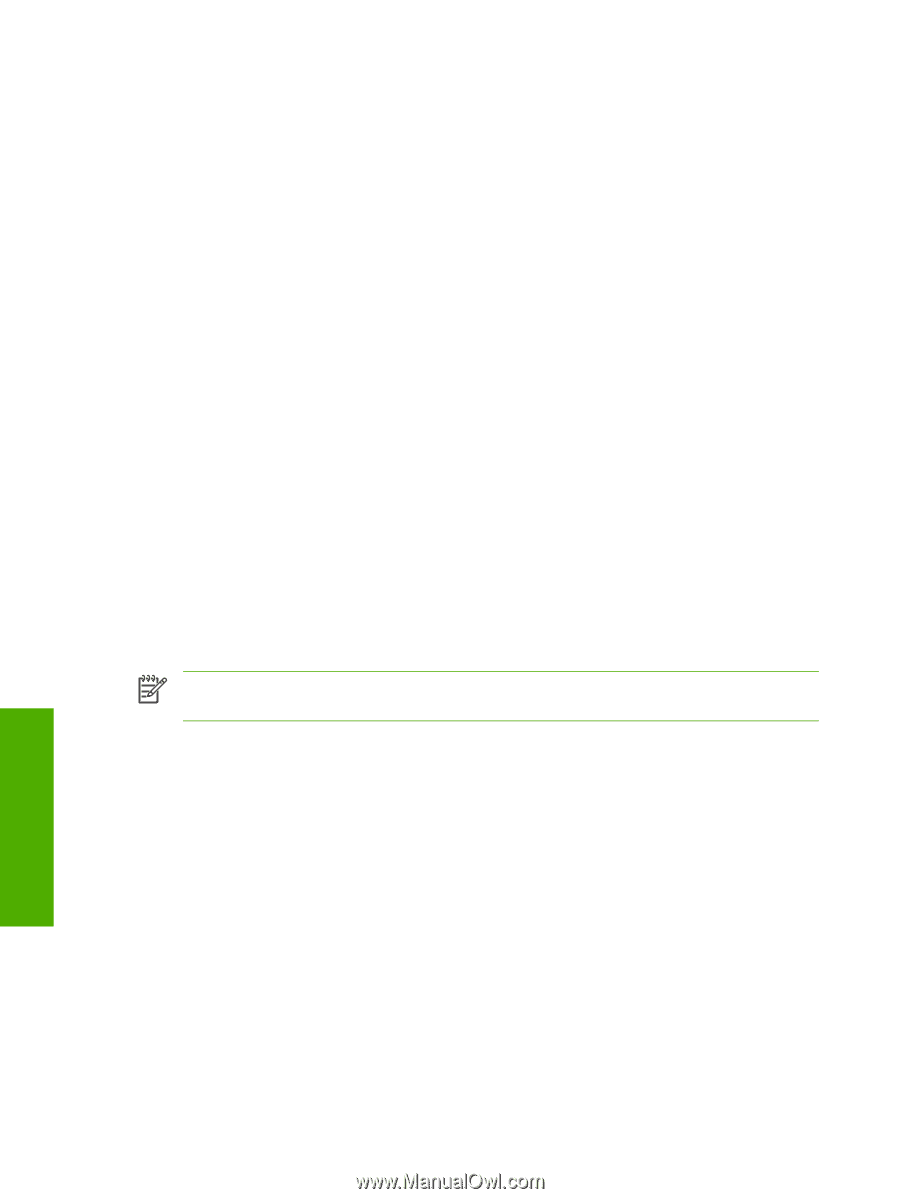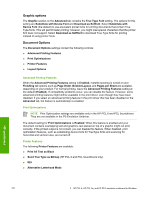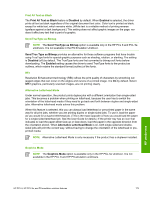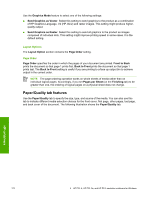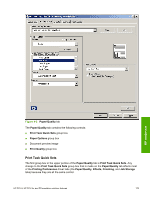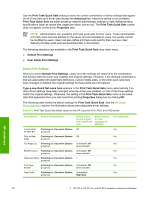HP 2420d HP LaserJet 2400 Series - Software Technical Reference (External) - Page 188
Graphic options, Document Options, Advanced Printing Features, Print Optimizations, Printer Features
 |
UPC - 829160289489
View all HP 2420d manuals
Add to My Manuals
Save this manual to your list of manuals |
Page 188 highlights
Graphic options The Graphic section on the Advanced tab contains the True Type Font setting. The options for this setting are Substitute with Device Font and Download as Softfont. Select Substitute with Device Font (the default) to use equivalent printer fonts for printing documents that contain True Type fonts. This will permit faster printing; however, you might lose special characters that the printer font does not support. Select Download as Softfont to download True Type fonts for printing instead of using printer fonts. Document Options The Document Options settings contain the following controls: ■ Advanced Printing Features ■ Print Optimizations ■ Printer Features ■ Layout Options Advanced Printing Features When the Advanced Printing Features setting is Enabled, metafile spooling is turned on and Finishing tab options such as Page Order, Booklet Layout, and Pages per Sheet are available, depending on your product. For normal printing, leave the Advanced Printing Features setting at the default (Enabled). If compatibility problems occur, you can disable the feature. However, some advanced printing features might still be available in the print driver, even though they have been disabled. If you select an advanced printing feature in the print driver that has been disabled on the Advanced tab, the feature is automatically re-enabled. Print Optimizations NOTE Print Optimization settings are available only in the HP PCL 6 and PCL 5eunidrivers. They are not available in the PS Emulation Unidriver. The default setting for Print Optimizations is Enabled. When this feature is enabled and your document contains overlapping text and graphics, text placed on top of a graphic might not print correctly. If the printed output is not correct, you can disable this feature. When disabled, print optimization features, such as substituting device fonts for TrueType fonts and scanning for horizontal and vertical rules, are turned off. Printer Features The following Printer Features are available: ■ Print All Text as Black ■ Send True Type as Bitmap (HP PCL 6 and PCL 5eunidrivers only) ■ REt ■ Alternative Letterhead Mode HP unidrivers 172 4 HP PCL 6, HP PCL 5e, and HP PS 3 emulation unidrivers for Windows