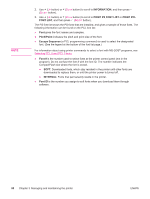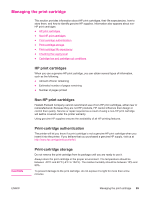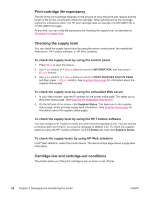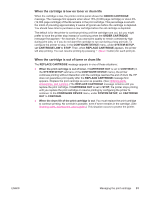HP 2420d HP LaserJet 2400 Series - User Guide - Page 105
Cleaning the fuser, To run the cleaning
 |
UPC - 829160289489
View all HP 2420d manuals
Add to My Manuals
Save this manual to your list of manuals |
Page 105 highlights
4. With a dry, lint-free cloth, wipe any residue from the paper path area and the print cartridge cavity. NOTE 5. Reinstall the print cartridge and close the top cover. If the print cartridge is difficult to reinstall, make sure that the registration plate has been flipped back down into position and that you have pushed the print cartridge firmly in place. ENWW 6. Plug in the power cable and turn the printer on. Cleaning the fuser Run the printer cleaning page to keep the fuser free of toner and paper particles that can sometimes accumulate. Accumulation of toner and particles can cause specks to appear on the front or back side of your print jobs. To ensure optimum print quality, HP recommends that you use the cleaning page every time that you replace the print cartridge or on an automatic interval that you can set up. The cleaning procedure takes about 2.5 minutes to complete. A CLEANING message appears on the printer control panel display while the cleaning is taking place. To run the cleaning page In order for the cleaning page to work properly, print the page on copier-grade paper (not bond, heavy, or rough paper). 1. If your printer model includes a duplexer, open the rear output bin. 2. Press MENU to open the menus. 3. Use (UP button) or (DOWN button) to scroll to CONFIGURE DEVICE, and then press (SELECT button). 4. Use (UP button) or (DOWN button) to scroll to PRINT QUALITY, and then press (SELECT button). 5. Use (UP button) or (DOWN button) to scroll to CREATE CLEANING PAGE, and then press (SELECT button). 6. Follow the instructions on the cleaning page to complete the cleaning process. Cleaning the printer 93