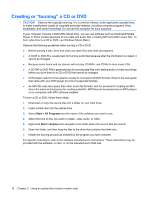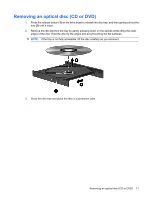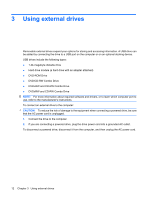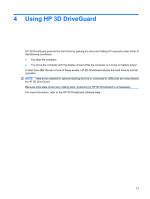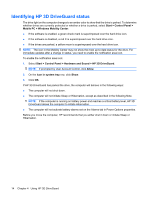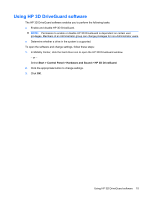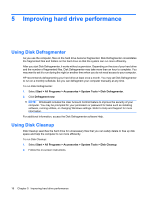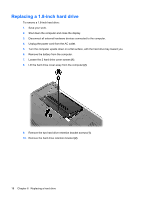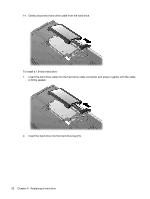HP 2530p Drives - Windows Vista - Page 19
Using HP 3D DriveGuard software, Enable and disable HP 3D DriveGuard.
 |
UPC - 884962204115
View all HP 2530p manuals
Add to My Manuals
Save this manual to your list of manuals |
Page 19 highlights
Using HP 3D DriveGuard software The HP 3D DriveGuard software enables you to perform the following tasks: ● Enable and disable HP 3D DriveGuard. NOTE: Permission to enable or disable HP 3D DriveGuard is dependent on certain user privileges. Members of an Administrator group can change privileges for non-Administrator users. ● Determine whether a drive in the system is supported. To open the software and change settings, follow these steps: 1. In Mobility Center, click the hard drive icon to open the HP 3D DriveGuard window. - or - Select Start > Control Panel > Hardware and Sound > HP 3D DriveGuard. 2. Click the appropriate button to change settings. 3. Click OK. Using HP 3D DriveGuard software 15

Using HP 3D DriveGuard software
The HP 3D DriveGuard software enables you to perform the following tasks:
●
Enable and disable HP 3D DriveGuard.
NOTE:
Permission to enable or disable HP 3D DriveGuard is dependent on certain user
privileges. Members of an Administrator group can change privileges for non-Administrator users.
●
Determine whether a drive in the system is supported.
To open the software and change settings, follow these steps:
1.
In Mobility Center, click the hard drive icon to open the HP 3D DriveGuard window.
– or –
Select
Start
>
Control Panel
>
Hardware and Sound
>
HP 3D DriveGuard
.
2.
Click the appropriate button to change settings.
3.
Click
OK
.
Using HP 3D DriveGuard software
15