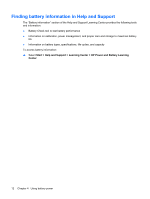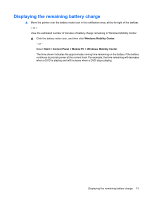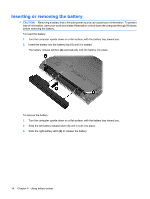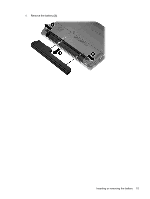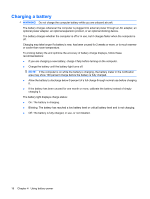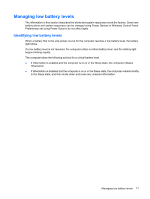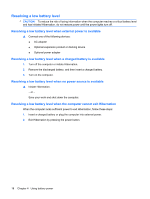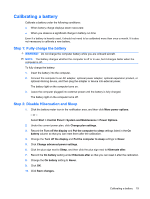HP 2530p Power Management - Page 18
Inserting or removing the battery
 |
UPC - 884962204115
View all HP 2530p manuals
Add to My Manuals
Save this manual to your list of manuals |
Page 18 highlights
Inserting or removing the battery CAUTION: Removing a battery that is the sole power source can cause loss of information. To prevent loss of information, save your work and initiate Hibernation or shut down the computer through Windows before removing the battery. To insert the battery: 1. Turn the computer upside down on a flat surface, with the battery bay toward you. 2. Insert the battery into the battery bay (1) until it is seated. The battery release latches (2) automatically lock the battery into place. To remove the battery: 1. Turn the computer upside down on a flat surface, with the battery bay toward you. 2. Slide the left battery release latch (1) until it locks into place. 3. Slide the right battery latch (2) to release the battery. 14 Chapter 4 Using battery power