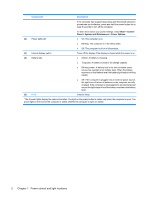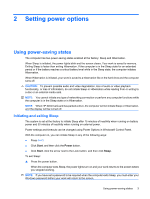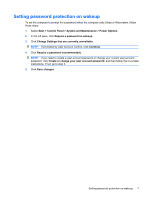HP 2530p Power Management - Page 6
Power control and light locations, Start, Control, Panel, System and Maintenance
 |
UPC - 884962204115
View all HP 2530p manuals
Add to My Manuals
Save this manual to your list of manuals |
Page 6 highlights
Component Description If the computer has stopped responding and Windows® shutdown procedures are ineffective, press and hold the power button for at least 5 seconds to turn off the computer. (2) Power lights (2)* To learn more about your power settings, select Start > Control Panel > System and Maintenance > Power Options. ● On: The computer is on. ● Blinking: The computer is in the Sleep state. ● Off: The computer is off or in Hibernation. (3) Internal display switch (4) Battery light Turns off the display if the display is closed while the power is on. ● Amber: A battery is charging. ● Turquoise: A battery is close to full charge capacity. ● Blinking amber: A battery that is the only available power source has reached a low battery level. When the battery reaches a critical battery level, the battery light begins blinking rapidly. ● Off: If the computer is plugged into an external power source, the light turns off when all batteries in the computer are fully charged. If the computer is not plugged into an external power source the light stays off until the battery reaches a low battery level. (5) fn+f3 Initiates Sleep. *The 2 power lights display the same information. The light on the power button is visible only when the computer is open. The power light on the front of the computer is visible whether the computer is open or closed. 2 Chapter 1 Power control and light locations