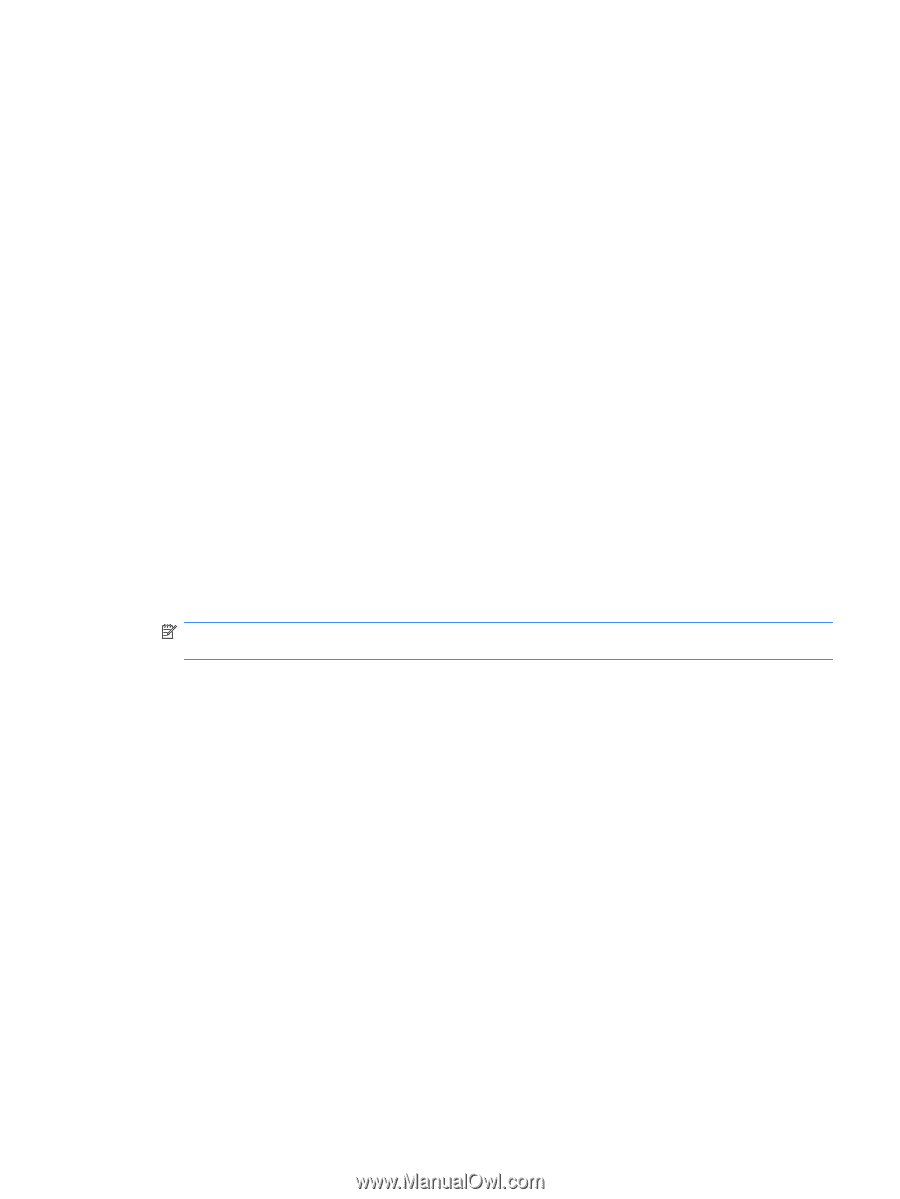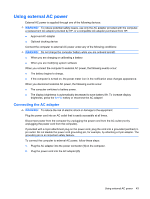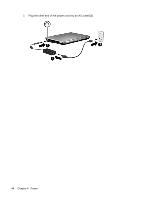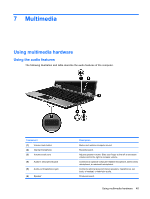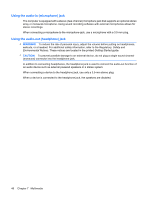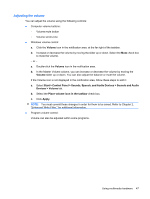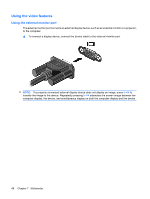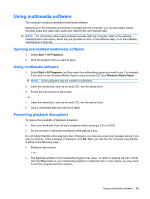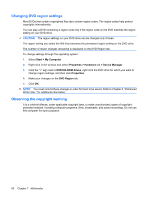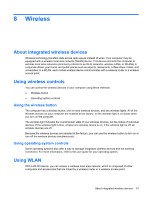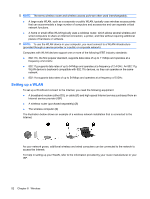HP 2533t HP 2533t Mobile Thin Client Administrator Reference Guide - Windows X - Page 57
Adjusting the volume, Volume, Start, Control Panel, Sounds, Speech, and Audio Devices
 |
UPC - 884420146582
View all HP 2533t manuals
Add to My Manuals
Save this manual to your list of manuals |
Page 57 highlights
Adjusting the volume You can adjust the volume using the following controls: ● Computer volume buttons: ◦ Volume mute button ◦ Volume scroll zone ● Windows volume control: a. Click the Volume icon in the notification area, at the far right of the taskbar. b. Increase or decrease the volume by moving the slider up or down. Select the Mute check box to mute the volume. - or - a. Double-click the Volume icon in the notification area. b. In the Master Volume column, you can increase or decrease the volume by moving the Volume slider up or down. You can also adjust the balance or mute the volume. If the Volume icon is not displayed in the notification area, follow these steps to add it: a. Select Start > Control Panel > Sounds, Speech, and Audio Devices > Sounds and Audio Devices > Volume tab. b. Select the Place volume icon in the taskbar check box. c. Click Apply. NOTE: You must commit these changes in order for them to be saved. Refer to Chapter 2, "Enhanced Write Filter," for additional information. ● Program volume control: Volume can also be adjusted within some programs. Using multimedia hardware 47