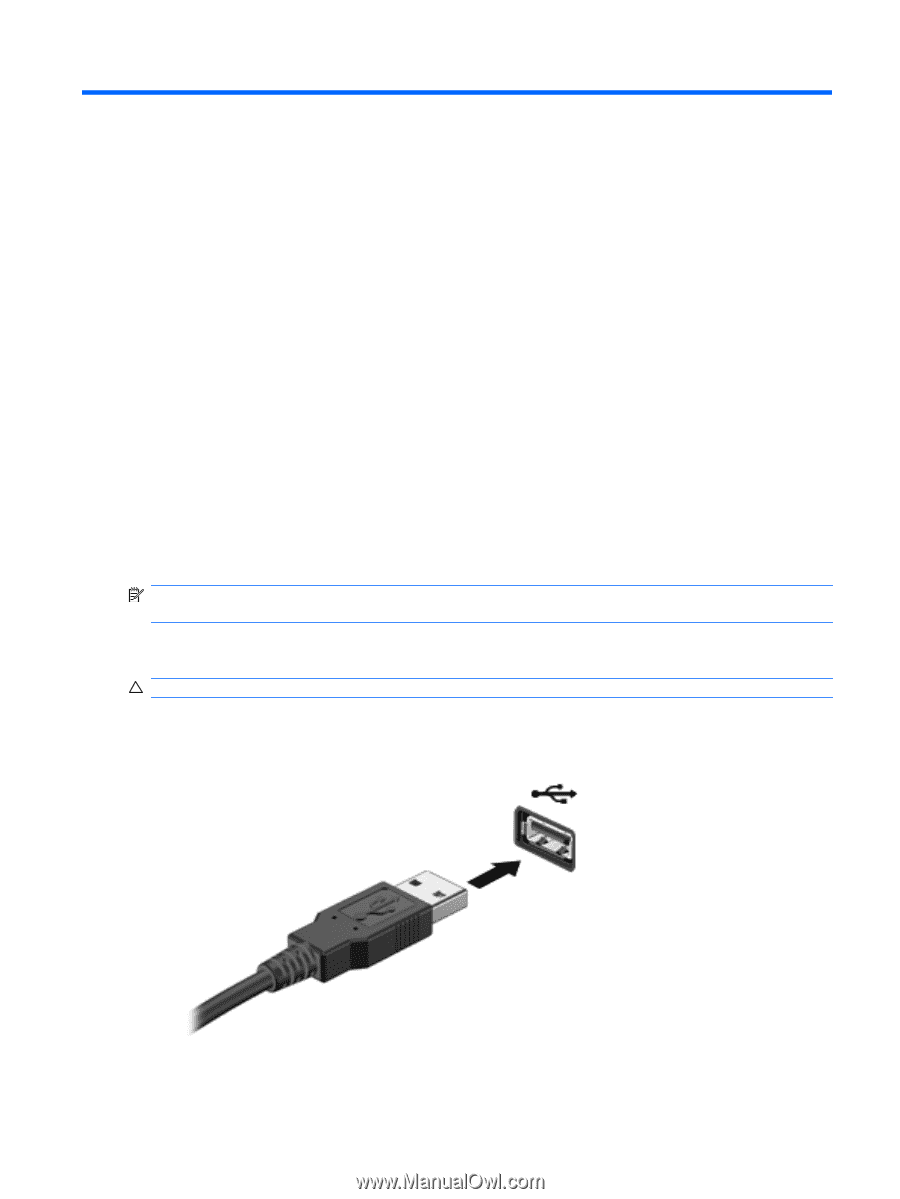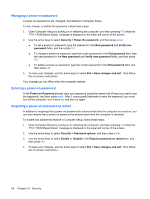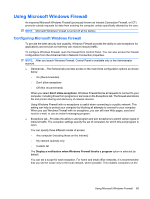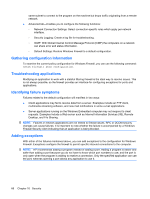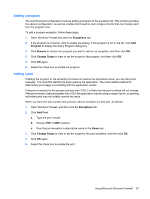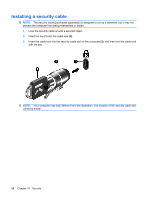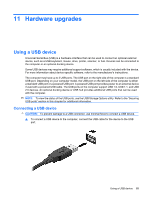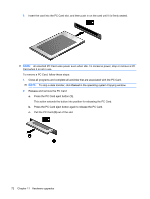HP 2533t HP 2533t Mobile Thin Client Administrator Reference Guide - Windows X - Page 79
Hardware upgrades, Using a USB device, Connecting a USB device
 |
UPC - 884420146582
View all HP 2533t manuals
Add to My Manuals
Save this manual to your list of manuals |
Page 79 highlights
11 Hardware upgrades Using a USB device Universal Serial Bus (USB) is a hardware interface that can be used to connect an optional external device, such as a USB keyboard, mouse, drive, printer, scanner, or hub. Devices can be connected to the computer or an optional docking device. Some USB devices may require additional support software, which is usually included with the device. For more information about device-specific software, refer to the manufacturer's instructions. The computer may have up to 3 USB ports. The USB port on the right side of the computer is a standard USB port. Depending on your computer model, the USB port on the left side of the computer is either a standard USB port or a powered USB port. A powered USB port provides power to an external device if used with a powered USB cable. The USB ports on the computer support USB 1.0, USB 1.1, and USB 2.0 devices. An optional docking device or USB hub provides additional USB ports that can be used with the computer. NOTE: To view the status of the USB ports, use the USB Storage Options utility. Refer to the "Securing USB ports" section in this chapter for additional information. Connecting a USB device CAUTION: To prevent damage to a USB connector, use minimal force to connect a USB device. ▲ To connect a USB device to the computer, connect the USB cable for the device to the USB port. Using a USB device 69