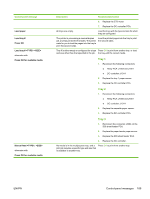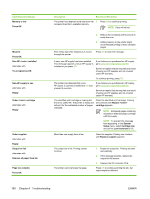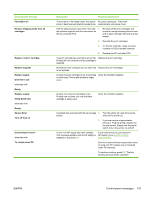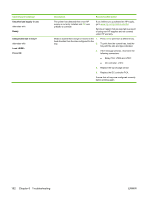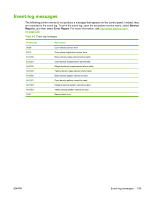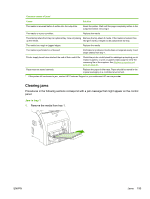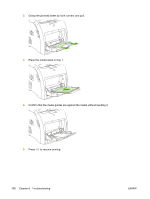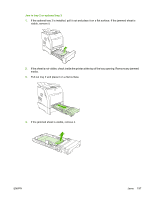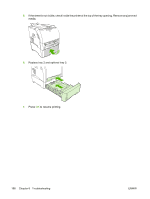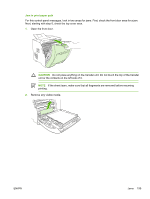HP 2700n Service Manual - Page 212
Jams, Common causes of jams
 |
View all HP 2700n manuals
Add to My Manuals
Save this manual to your list of manuals |
Page 212 highlights
Jams Use this illustration to troubleshoot jams in the printer. For instructions to clear jams, see Clearing jams on page 195. Figure 6-1 Jam locations (printer shown without optional tray 3) 1 Output bin 2 Paper path 3 Tray 1 4 Trays 2 or 3 5 Fuser Common causes of jams Common causes of jams1 Cause Solution The media does not meet specifications. Use only media that meets HP specifications. See Print-media specifications on page 17. A component is installed incorrectly. Verify that all print cartridges, trays, and the fuser are correctly installed. You are using media that has already passed through a printer Do not use media that has been previously printed on or or copier. copied. An input tray is loaded incorrectly. Remove any excess media from the input tray. Make sure that the stack is below the maximum stack height mark in the tray. See Configuring trays on page 28. The media is skewed. The input-tray guides are not adjusted correctly. Adjust them so they hold the stack firmly in place without bending it. The media is binding or sticking together. Remove the media, flex it, rotate it 180 degrees, or flip it over. Reload the media into the input tray. NOTE Do not fan paper. Fanning can create static electricity, which can cause paper to stick together. 194 Chapter 6 Troubleshooting ENWW