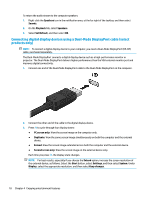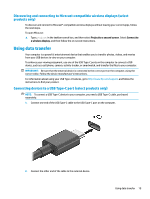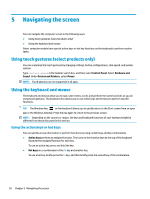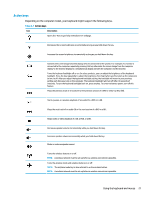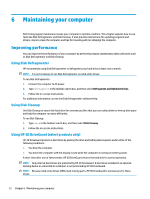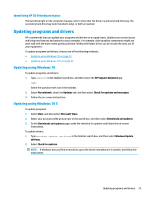HP 282 User Guide 1 - Page 26
Connecting digital display devices using a Dual-Mode DisplayPort cable select, products only
 |
View all HP 282 manuals
Add to My Manuals
Save this manual to your list of manuals |
Page 26 highlights
To return the audio stream to the computer speakers: 1. Right-click the Speakers icon in the notification area, at the far right of the taskbar, and then select Sounds. 2. On the Playback tab, select Speakers. 3. Select Set Default, and then select OK. Connecting digital display devices using a Dual-Mode DisplayPort cable (select products only) NOTE: To connect a digital display device to your computer, you need a Dual-Mode DisplayPort (DP-DP) cable, purchased separately. The Dual-Mode DisplayPort connects a digital display device such as a high-performance monitor or projector. The Dual-Mode DisplayPort delivers higher performance than the VGA external monitor port and improves digital connectivity. 1. Connect one end of the Dual-Mode DisplayPort cable to the Dual-Mode DisplayPort on the computer. 2. Connect the other end of the cable to the digital display device. 3. Press f4 to cycle through four display states: ● PC screen only: View the screen image on the computer only. ● Duplicate: View the same screen image simultaneously on both the computer and the external device. ● Extend: View the screen image extended across both the computer and the external device. ● Second screen only: View the screen image on the external device only. Each time you press f4, the display state changes. NOTE: For best results, especially if you choose the Extend option, increase the screen resolution of the external device, as follows. Select the Start button, select Settings, and then select System. Under Display, select the appropriate resolution, and then select Keep changes. 18 Chapter 4 Enjoying entertainment features