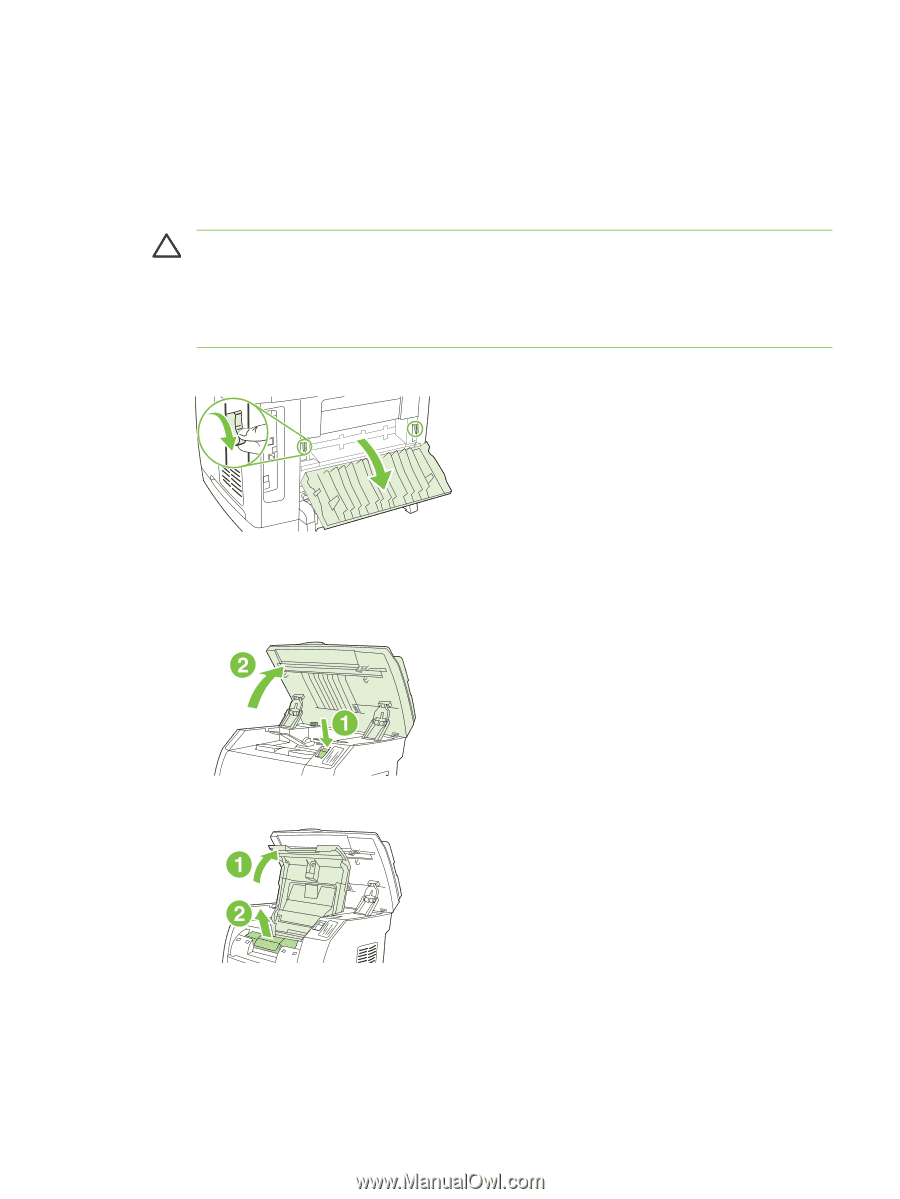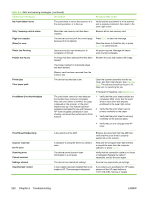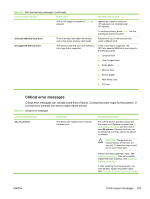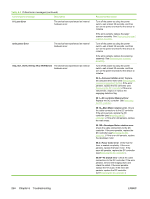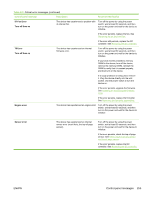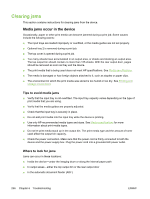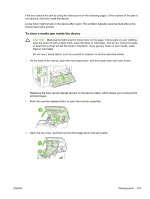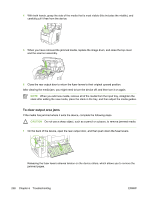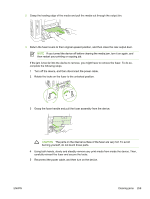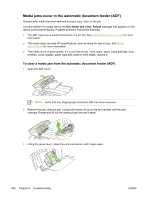HP 2820 Service Manual - Page 269
To clear a media jam inside the device
 |
UPC - 829160742304
View all HP 2820 manuals
Add to My Manuals
Save this manual to your list of manuals |
Page 269 highlights
Find and remove the jam by using the instructions on the following pages. If the location of the jam is not obvious, first look inside the device. Loose toner might remain in the device after a jam. This problem typically resolves itself after a few sheets have been printed. To clear a media jam inside the device CAUTION Media jams might result in loose toner on the page. If toner gets on your clothing, wipe the toner off with a clean cloth, wash the items in cold water, and air dry. Using hot water or heat from a dryer will set the toner in the fabric. If you get any toner on your hands, wash them in cold water. Do not use a sharp object, such as a pencil or scissors, to remove jammed media. 1 On the back of the device, open the rear-output door, and then push down the fuser levers. Releasing the fuser levers relieves tension on the device rollers, which allows you to remove the jammed pages. 2 Push the scanner-release button to open the scanner assembly. 3 Open the top cover, and then remove the image drum and set it aside. ENWW Clearing jams 257