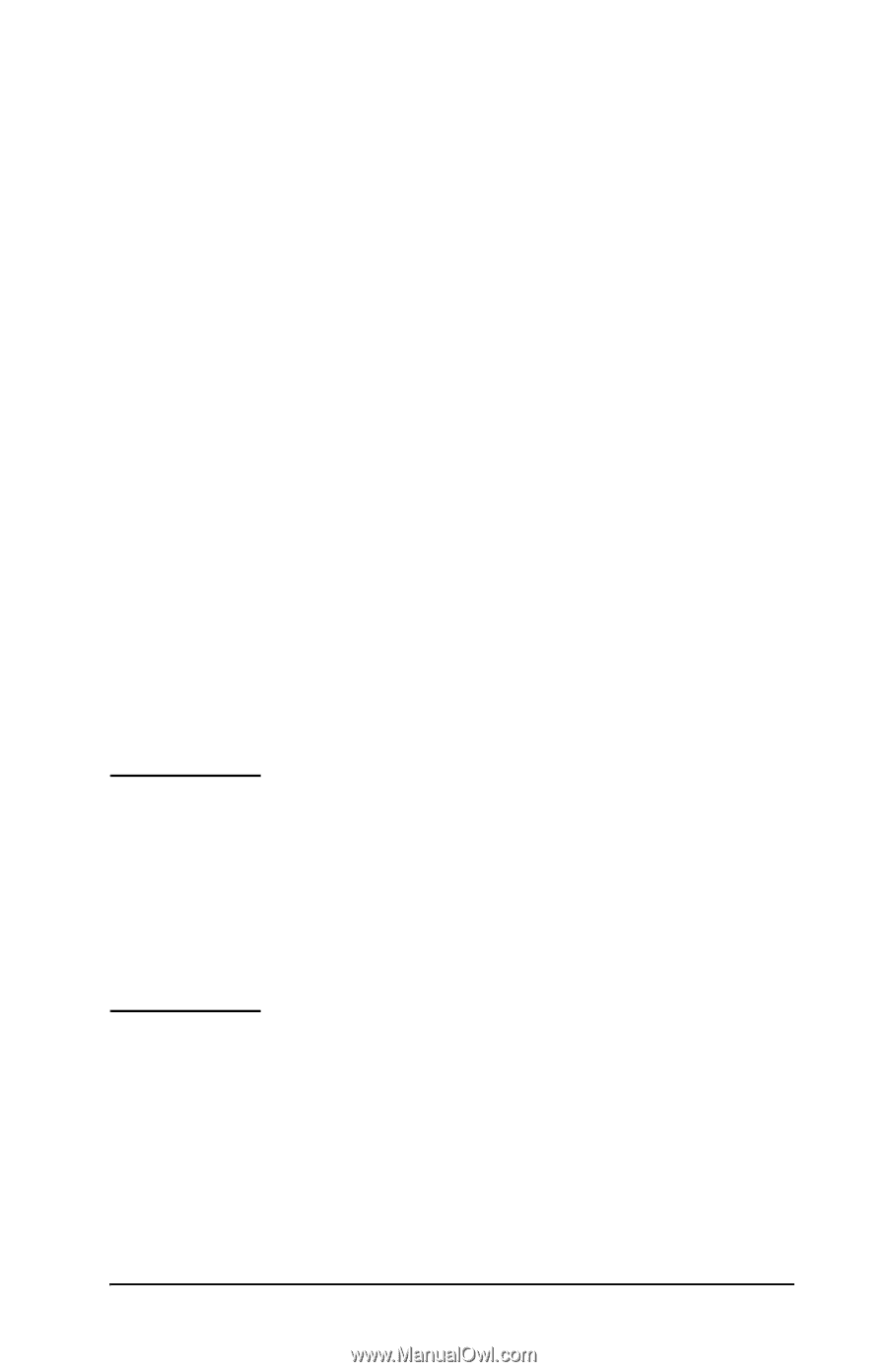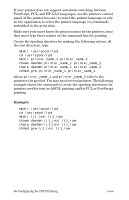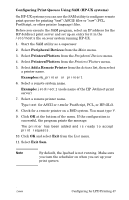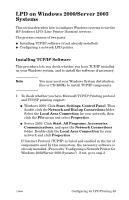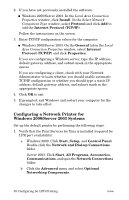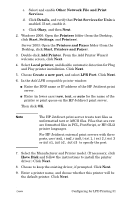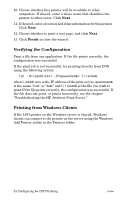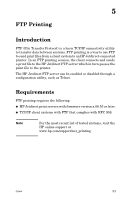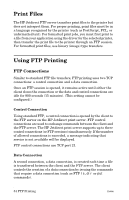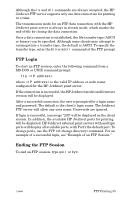HP 300X HP Jetdirect Print Server Administrator's Guide (300x, 510x) - Page 51
Other Network File and Print, Print Services for Unix - jetdirect drivers
 |
UPC - 882780300842
View all HP 300X manuals
Add to My Manuals
Save this manual to your list of manuals |
Page 51 highlights
c. Select and enable Other Network File and Print Services. d. Click Details, and verify that Print Services for Unix is enabled. If not, enable it. e. Click Okay, and then Next. 2. Windows 2000: Open the Printers folder (from the Desktop, click Start, Settings, and Printers). Server 2003: Open the Printers and Faxes folder (from the Desktop, click Start, Printers and Faxes). 3. Double-click Add Printer. From the Add Printer Wizard welcome screen, click Next. 4. Select Local printer, and disable automatic detection for Plug and Play printer installation. Click Next. 5. Choose Create a new port, and select LPR Port. Click Next. 6. In the Add LPR compatible printer window: ■ Enter the DNS name or IP address of the HP Jetdirect print server. ■ Enter (in lower case) raw, text, or auto for the name of the printer or print queue on the HP Jetdirect print server. Then click OK. Note The HP Jetdirect print server treats text files as unformatted text or ASCII files. Files that are raw are formatted files in PCL, PostScript, or HP-GL/2 printer languages. For HP Jetdirect external print servers with three ports, use raw1, raw2, raw3, text1, text2, text3 or auto1, auto2, auto3 to specify the port. 7. Select the Manufacturer and Printer model. (If necessary, click Have Disk and follow the instructions to install the printer driver.) Click Next. 8. Choose to keep the existing driver, if prompted. Click Next. 9. Enter a printer name, and choose whether this printer will be the default printer. Click Next. ENWW Configuring for LPD Printing 51