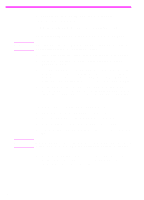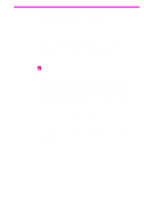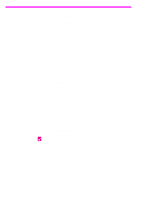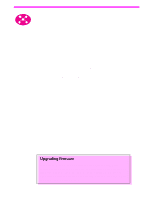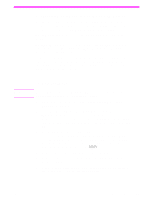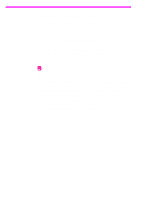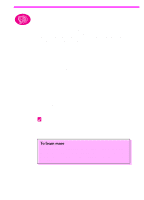HP 3150 HP LaserJet 3150 Product - (English US) Getting Started Guide - Page 46
Sharing the product - printer driver windows 7
 |
UPC - 879889002135
View all HP 3150 manuals
Add to My Manuals
Save this manual to your list of manuals |
Page 46 highlights
Sharing the product Using Windows sharing, the person using the computer directly connected to the HP LaserJet 3150 product can allow other users on the network to print to it. Computers running Windows 3.11 can use Windows sharing to print, but the computer directly connected to the product must be running Windows 9x, NT 4.0, or 2000. Also note that because printing using Windows sharing is unidirectional, network users do not receive printer status messages when they print to the product. See the computer documentation to enable Windows sharing. Once the product is shared, install the printer drivers on all computers you want to allow to print to the product. For Windows 9x, NT 4.0, or 2000, the easiest way to do this is to use the following procedure, which does not require the CD-ROM. For Windows 3.1x, see the documentation for your computer to install printer drivers. To add the printer driver to network computers for 9x, NT 4.0, and 2000 1 On the Start menu, point to Settings, and click Printers. 2 Double-click Add Printer and click Next. 3 Follow the directions on screen. Also: • When asked if the product is a local or network printer, select Network Printer. • To find the printer, click Browse, locate the printer name, and click OK. • When prompted, print a test page to ensure the printer driver is installed properly. Check your work When you are ready, go to "Exploring the product and software" on page 64 to begin a fast and easy tutorial to learn how to use the product and software. 44 2 Finishing the installation EN