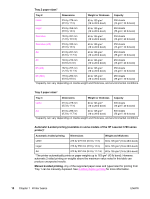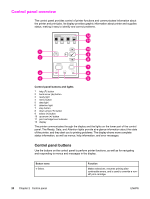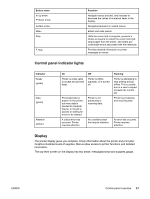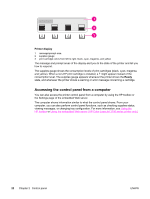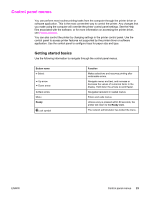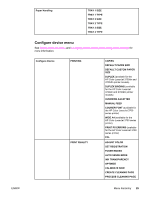HP 3550 HP Color LaserJet 3550 and 3700 series - User Guide - Page 35
Control panel menus, Getting started basics, Button name, Function, Ready
 |
UPC - 829160410128
View all HP 3550 manuals
Add to My Manuals
Save this manual to your list of manuals |
Page 35 highlights
Control panel menus You can perform most routine printing tasks from the computer through the printer driver or software application. This is the most convenient way to control the printer. Any changes that you make using the computer will override the printer control panel settings. See the Help files associated with the software, or for more information on accessing the printer driver, see Printer software. You can also control the printer by changing settings in the printer control panel. Use the control panel to access printer features not supported by the printer driver or software application. Use the control panel to configure trays for paper size and type. Getting started basics Use the following information to navigate through the control panel menus. Button name Select Up arrow Down arrow Back arrow Menu Ready Lock symbol Function Makes selections and resumes printing after continuable errors. Navigate menus and text, and increase or decrease the values of numerical items in the display. Hold down the arrows to scroll faster. Navigates backward in nested menus. Enters and exits menus. Unless a key is pressed within 60 seconds, the printer will return to the Ready state. The network administrator has locked the menu. ENWW Control panel menus 23