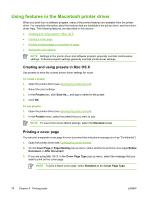HP 3600 HP Color LaserJet 3000, 3600, 3800 series Printers - User Guide - Page 83
Using features in the Windows printer driver, Creating and using quick sets, Print Task Quick Sets
 |
View all HP 3600 manuals
Add to My Manuals
Save this manual to your list of manuals |
Page 83 highlights
Using features in the Windows printer driver When you print from a software program, many of the product features are available from the printer driver. For complete information about the features that are available in the printer driver, see the printerdriver Help. The following features are described in this section: ● Creating and using quick sets ● Using watermarks ● Resizing documents ● Setting a custom paper size from the printer driver ● Using different paper and printing covers ● Printing a blank first page ● Printing multiple pages on one sheet of paper ● Setting the color options ● Using the HP Digital Imaging Options dialog box ● Using the Services tab NOTE Settings in the printer driver and software program generally override control-panel settings. Software-program settings generally override printer-driver settings. Creating and using quick sets Use quick sets to save the current driver settings for reuse. Quick sets are available on most printerdriver tabs. You can save up to 25 Print Task Quick Sets. To create a quick set 1. Open the printer driver (see Opening the printer drivers). 2. Select the print settings that you want to use. 3. In the Print Task Quick Sets box, type a name for the quick set. 4. Click Save. To use quick sets 1. Open the printer driver (see Opening the printer drivers). 2. Select the quick set that you want to use from the Print Task Quick Sets drop-down list. 3. Click OK. NOTE To use printer-driver default settings, select Default Print Settings from the Print Task Quick Sets drop-down list. ENWW Using features in the Windows printer driver 69