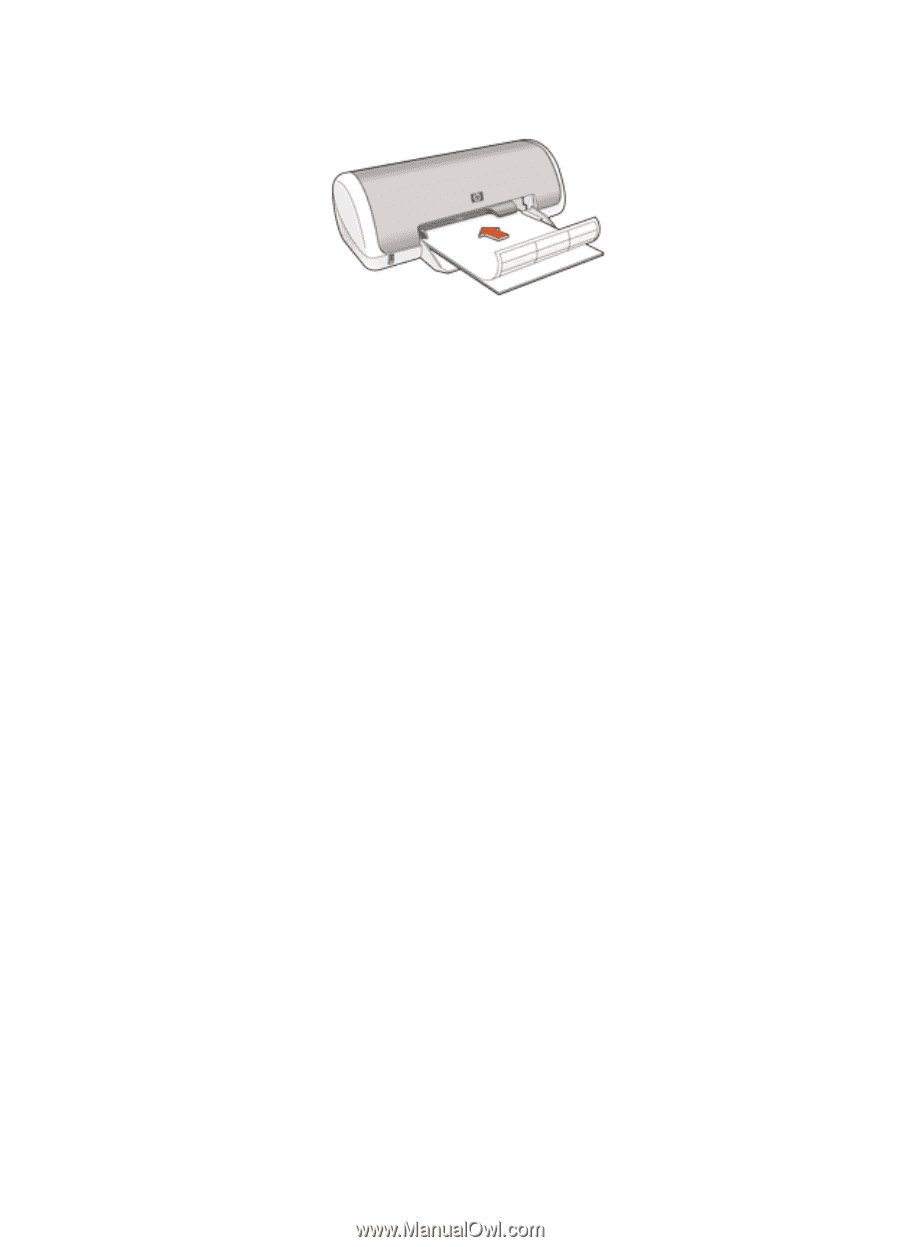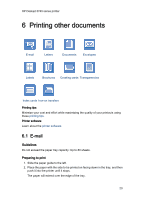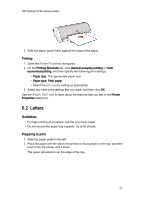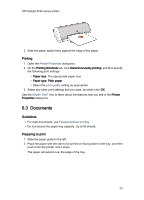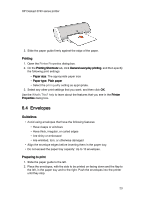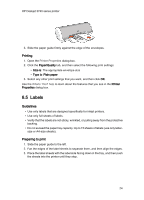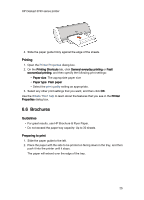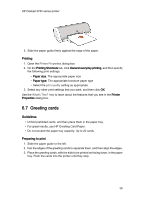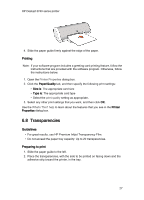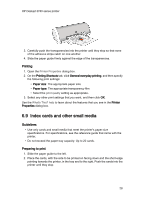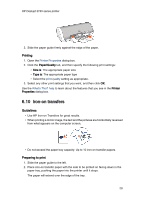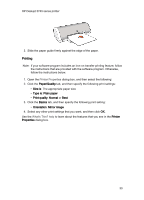HP 3740 HP Deskjet 3740 Printer series - (Windows) User's Guide - Page 25
Brochures
 |
View all HP 3740 manuals
Add to My Manuals
Save this manual to your list of manuals |
Page 25 highlights
HP Deskjet 3740 series printer 4. Slide the paper guide firmly against the edge of the sheets. Printing 1. Open the Printer Properties dialog box. 2. On the Printing Shortcuts tab, click General everyday printing or Fast/ economical printing, and then specify the following print settings: • Paper size: The appropriate paper size • Paper type: Plain paper • Select the print quality setting as appropriate. 3. Select any other print settings that you want, and then click OK. Use the What's This? help to learn about the features that you see in the Printer Properties dialog box. 6.6 Brochures Guidelines • For great results, use HP Brochure & Flyer Paper. • Do not exceed the paper tray capacity: Up to 30 sheets. Preparing to print 1. Slide the paper guide to the left. 2. Place the paper with the side to be printed on facing down in the tray, and then push it into the printer until it stops. The paper will extend over the edge of the tray. 25