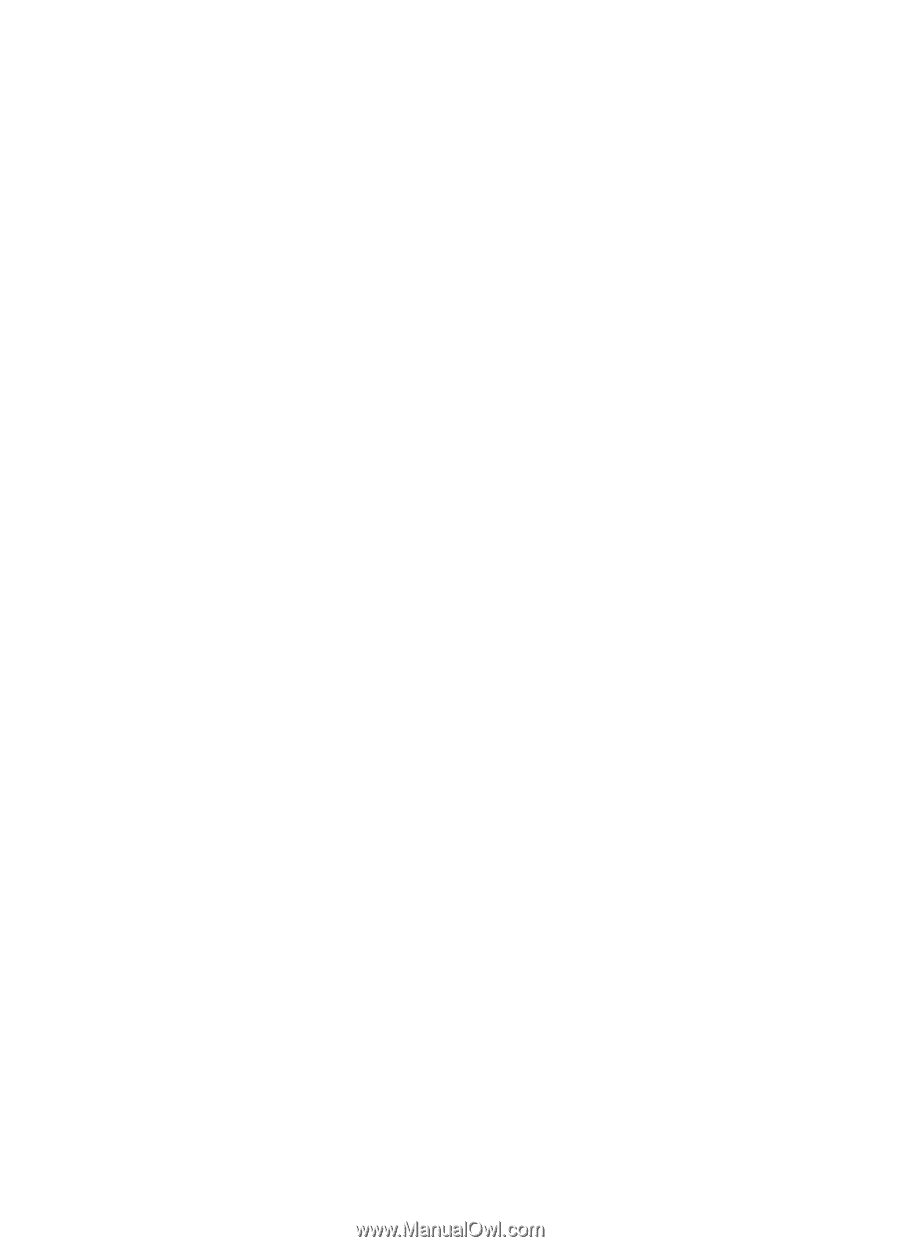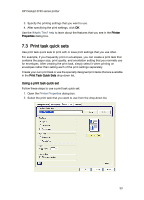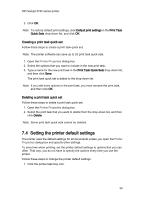HP 3740 HP Deskjet 3740 Printer series - (Windows) User's Guide - Page 38
Selecting a print quality, Setting a custom paper size
 |
View all HP 3740 manuals
Add to My Manuals
Save this manual to your list of manuals |
Page 38 highlights
HP Deskjet 3740 series printer Note: You do not need to set the paper type on both tabs. 4. Click the paper type in the drop-down list. 5. Select any other print settings that you want, and then click OK. 7.8 Selecting a print quality Follow these steps to select a print quality: 1. Open the Printer Properties dialog box. 2. Click the Printing Shortcuts tab or the Paper/Quality tab. 3. Select one of the following from the Print quality drop-down list: Note: The print quality options available on the Printing Shortcuts tab vary depending on the type of document you are printing. • FastDraft: Prints at the fastest printing speed while using the least amount of ink. • Fast Normal: Prints more quickly than Normal mode and at a higher print quality than FastDraft. • Normal: Provides the best balance between print quality and speed. This is the appropriate setting for most documents. • Best: Provides high-quality printing. • Maximum dpi: Provides the highest quality printing but takes longer to print than Best mode and requires a large amount of disk space. 7.9 Setting a custom paper size Use the Custom paper size dialog box to print on a special paper size. Defining a custom paper size Follow these steps to define a custom paper size: 1. Open the Printer Properties dialog box. 2. Click the Paper/Quality tab. 3. Click the Custom button. The Custom paper size dialog box appears. 38