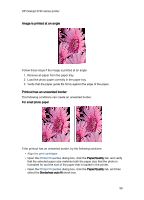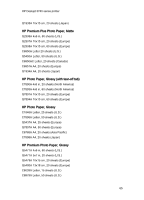HP 3745 HP Deskjet 3740 Printer series - (Windows) User's Guide - Page 62
If you continue to have problems - free driver
 |
UPC - 829160410821
View all HP 3745 manuals
Add to My Manuals
Save this manual to your list of manuals |
Page 62 highlights
HP Deskjet 3740 series printer Multiple software applications are open The computer does not have sufficient resources for the printer to print at its optimum speed. To increase printer speed, close all unnecessary software programs when printing. Best or maximum dpi print mode is selected The printer prints more slowly when Best or Maximum dpi is selected as the print quality. To increase the printer speed, select a different print-quality mode. Printer driver is outdated An outdated printer driver might be installed. For information about updating the printer driver, visit the HP Web site www. hp.com/support. Computer does not meet system requirements If your computer does not have enough RAM or does not have a large amount of free space on the hard drive, the printer processing time will be longer. 1. Verify that the computer hard disk space, RAM, and processor speed meet the system requirements. For the system requirements, see the reference guide that came with the printer. 2. Make space available on the hard drive by deleting unneeded files. Printer is in ink-backup mode The printer might print more slowly if it is in ink-backup mode. To increase the print speed, use two print cartridges in the printer. 10.11 If you continue to have problems If you continue to have problems after investigating the troubleshooting topics, turn off and then restart your computer. If you still have problems after restarting your computer, go to HP customer support at www.hp.com/support. 62