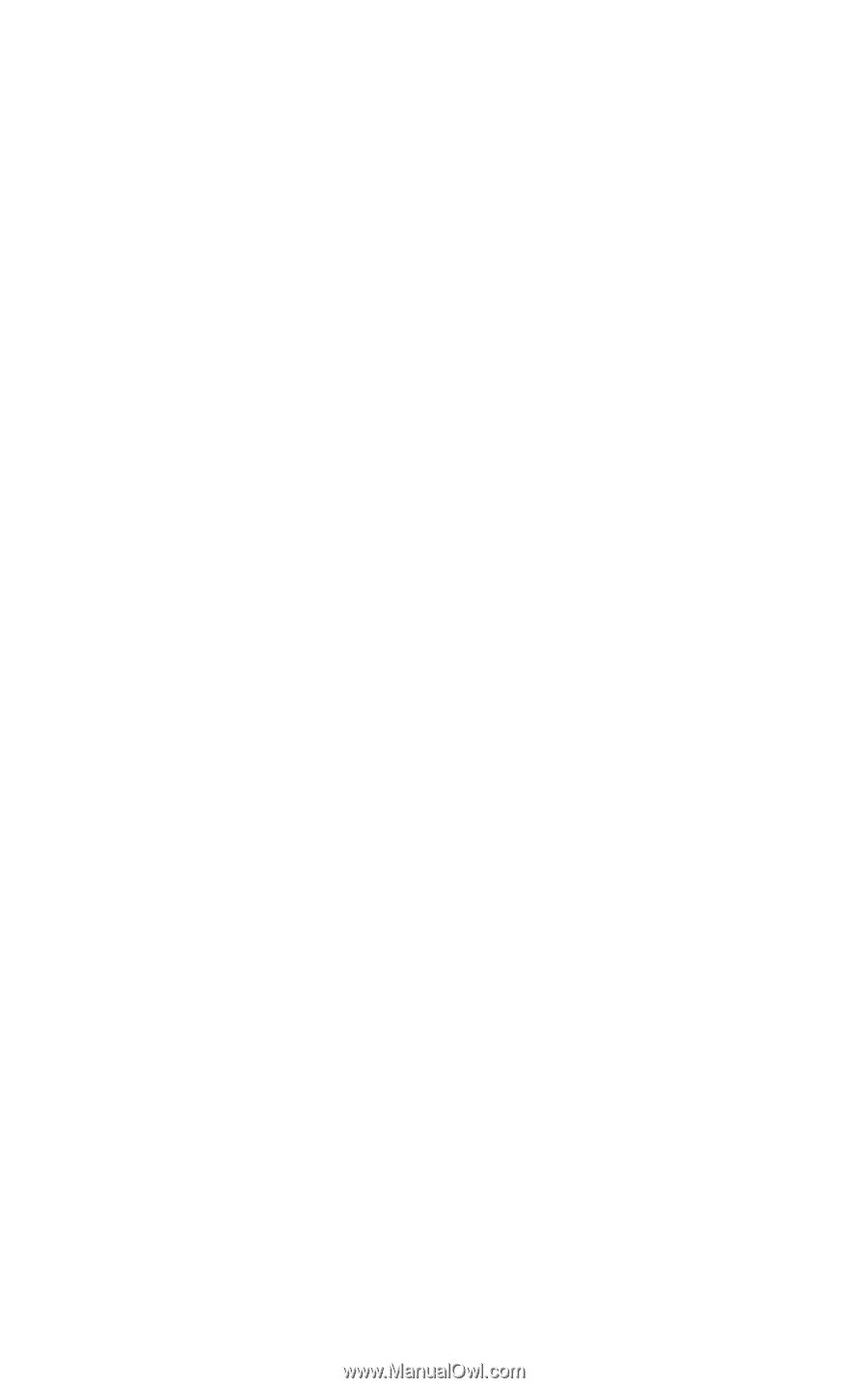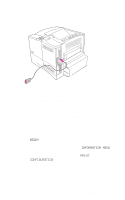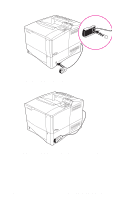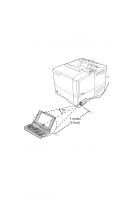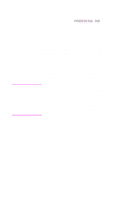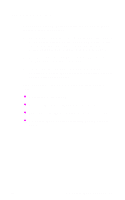HP 4050 HP Fast InfraRed Receiver for HP LaserJet Printers and HP Mopiers - Us - Page 15
Printing with the HP Fast InfraRed Receiver, Setting Up to Print with Windows 9x
 |
UPC - 088698192764
View all HP 4050 manuals
Add to My Manuals
Save this manual to your list of manuals |
Page 15 highlights
Printing with the HP Fast InfraRed Receiver Setting Up to Print with Windows 9x Before launching the HP Fast InfraRed driver, complete the following steps: 1 From the Printers panel, select your HP LaserJet printer as the default printer. 2 While in the same Printers panel, go to Properties/ Details, and make sure that Virtual Infrared LPT Port is selected. 3 Select the file to print. Setting Up to Print with Macintosh 1 Launch the Desktop Printer Utility. 2 Click the Printer (InfraRed) from the New Printer window. Click OK, then click Change. 3 From the PostScript Printer Description window, click the desired printer to print to. 4 From the File menu, select Save. 5 From the File Browser window, name your desktop printer, then click Save. 6 Quit out of the Desktop Printer Utility. EN HP Fast InfraRed Receiver 9