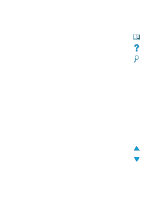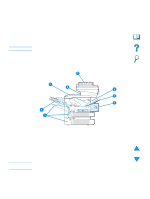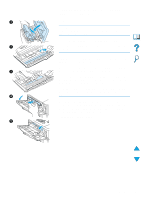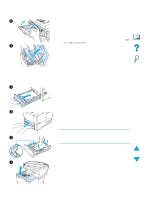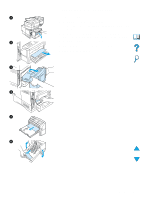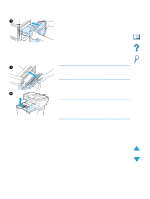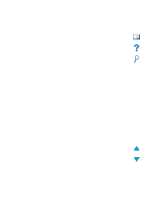HP 4100 HP LaserJet 4100mfp -User Guide - Page 84
Clearing jams from the rear output slot, careful not to spill it on yourself or into the product.
 |
UPC - 725184504228
View all HP 4100 manuals
Add to My Manuals
Save this manual to your list of manuals |
Page 84 highlights
7 7 Reinsert the duplexer into the product. 8 Open and close the top cover to clear the jam message. 9 If a jam message persists, media remains in the product. Look for media in another location (see "Jam locations" on page 78). Clearing jams from the rear output slot 1 Note If most of the media remains inside the product, it is best to remove it through the top cover area. (See "Clearing jams from the top cover and toner cartridge area" on page 79.) 1 Open the rear output slot. 2 Grasp both sides of the media, and slowly pull it out of the 4 product. (There might be loose toner on the media. Be careful not to spill it on yourself or into the product.) Note If media is difficult to remove, try opening the top cover completely to release pressure on the media. If the media has torn or if you still cannot remove the media, see "Clearing jams from the fuser area" on page 83. 3 Close the rear output slot. 4 Open and close the top cover to clear the jam message. 5 If a jam message persists, media remains in the product. Look for media in another location (see "Jam locations" on page 78). 82 Chapter 8 - Problem solving EN