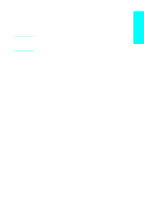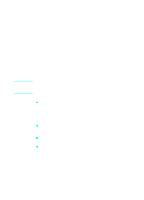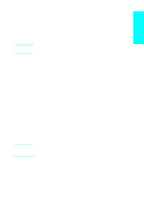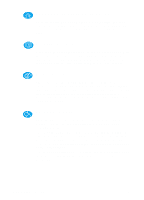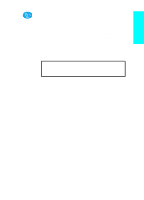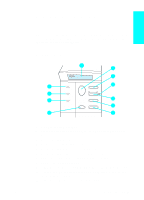HP 4100dtn HP LaserJet 4100 series printers - Getting Started Guide - Page 35
Viewing the user documentation from the CD, Windows 95, Windows NT 4.0, or, Windows 2000
 |
UPC - 725184504853
View all HP 4100dtn manuals
Add to My Manuals
Save this manual to your list of manuals |
Page 35 highlights
Note Viewing the user documentation from the CD Windows 95, Windows 98, Windows NT 4.0, or Windows 2000 1 Insert the CD into the CD drive. If AutoPlay does not automatically begin the installer program, click Start and then click Run. Type D:\Setup.exe at the prompt (this assumes your CD drive is the D: drive). 2 Click Documentation. Windows 3.1x 1 From the Main Group Window, double-click File Manager, and then double-click CD drive. 2 Double-click the preferred language. 3 Select the appropriate documentation folder. 4 Double-click the document to view. 1-34 Getting Started EN
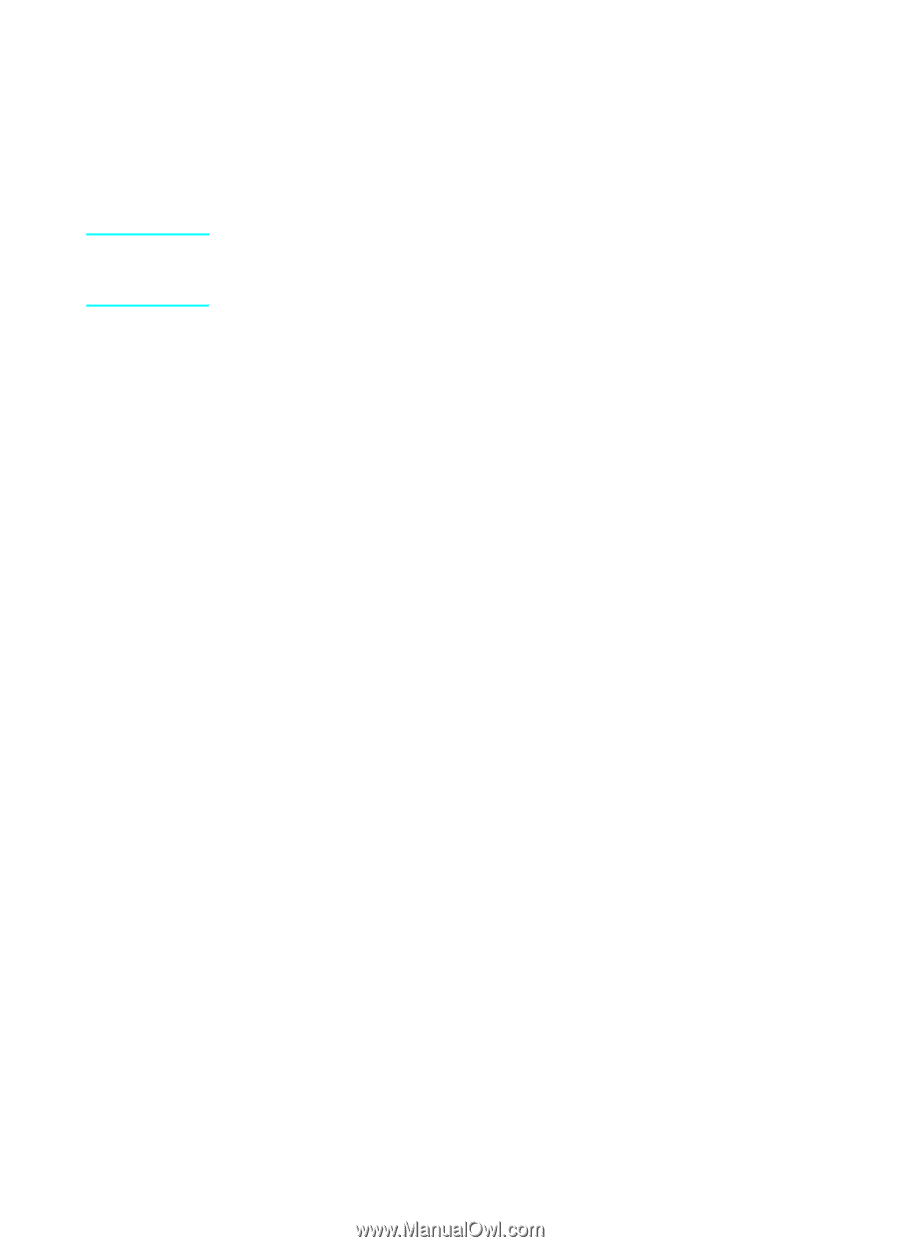
1-34
Getting Started
EN
Viewing the user documentation from the CD
Windows 95, Windows 98, Windows NT 4.0, or
Windows 2000
1
Insert the CD into the CD drive.
Note
If AutoPlay does not automatically begin the installer program, click
Start
and then click
Run
. Type
D:\Setup.exe
at the prompt (this
assumes your CD drive is the D: drive).
2
Click
Documentation
.
Windows 3.1
x
1
From the
Main
Group Window,
double-click
File Manager
, and
then double-click
CD drive
.
2
Double-click the preferred language.
3
Select the appropriate documentation folder.
4
Double-click the document to view.