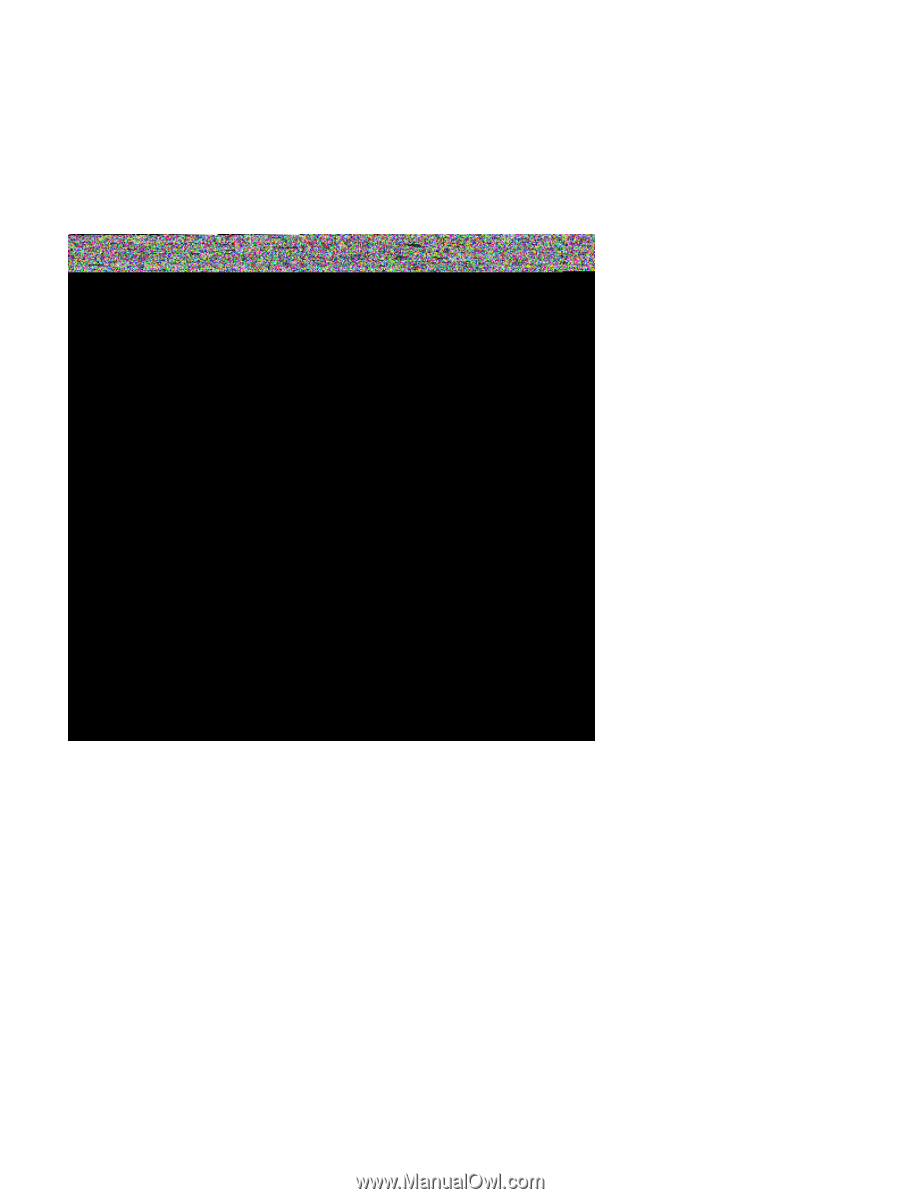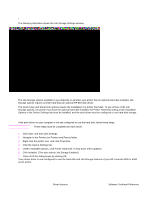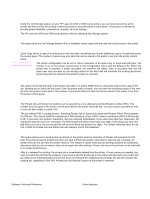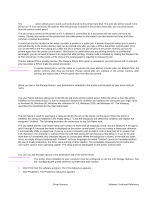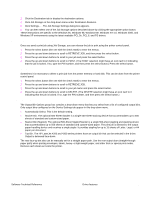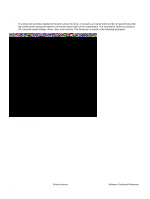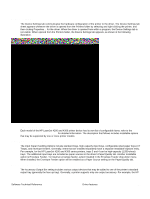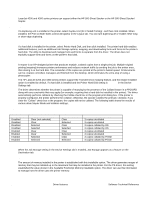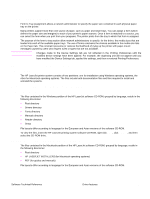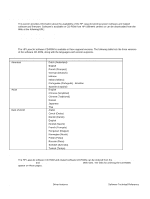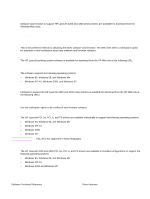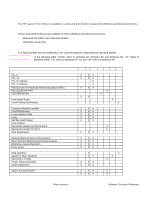HP 4200n HP LaserJet 4200 and 4300 printers - Software Technical Reference Man - Page 113
Device settings, Input Paper Handling Options, Accessory Output Bin, Device Settings tab - laserjet user guide
 |
UPC - 808736313971
View all HP 4200n manuals
Add to My Manuals
Save this manual to your list of manuals |
Page 113 highlights
Device settings The Device Settings tab communicates the hardware configuration of the printer to the driver. The Device Settings tab sheet appears whenever the driver is opened from the Printers folder by selecting and right-clicking the printer, and then clicking Properties... for the driver. When the driver is opened from within a program, the Device Settings tab is not visible. When opened from the Printers folder, the Device Settings tab appears, as shown in the following illustration. Figure 47: Device Settings tab Each model of the HP LaserJet 4200 and 4300 printer device has its own list of configurable items; refer to the HP LaserJet 4200 and 4300 User Guide for detailed information. The description that follows includes installable options that may be supported by one or more printer models. Input Paper Handling Options The Input Paper Handling Options include standard trays, high-capacity input trays, configurable sized paper trays (XY Trays), and envelope feeders. Generally, items that are installed separately have a separate Installable Options entry. For example, for the HP LaserJet 4200 and 4300 series printers, trays 3 and 4 can be high-capacity (1,500-sheet) trays. The additional input trays are included as paper sources in the driver's Paper/Quality tab. Another installable option is Envelope Feeder. To install an envelope feeder, select Installed in the Envelope Feeder drop-down menu. When installed, the Envelope Feeder option will be enabled as a Paper Source setting on the Paper/Quality tab. Accessory Output Bin The Accessory Output Bin setting includes various output devices that may be added to one of the printer's standard output tray (generally the face up tray). Generally, a printer supports only one output accessory. For example, the HP Software Technical Reference Driver features 111