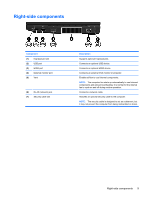HP 4310s Notebook Tour - Windows Vista - Page 11
Buttons and fingerprint reader
 |
UPC - 884962405550
View all HP 4310s manuals
Add to My Manuals
Save this manual to your list of manuals |
Page 11 highlights
Buttons and fingerprint reader Component (1) Speakers (2) (2) Info Center/QuickLook button (3) Wireless button (4) Volume mute button (5) Volume scroll zone (6) Power button Description Produce sound. Launches Info Center or QuickLook. Turns the wireless feature on or off but does not establish a wireless connection. NOTE: You must set up or access a wireless network to establish a wireless connection. Mutes and restores speaker sound. Adjusts speaker volume. Slide your finger to the left to decrease volume and to the right to increase volume. You can also press the left side of the volume slider to decrease volume, or press the right side of the volume slider to increase volume. ● When the computer is off, press the button to turn on the computer. ● When the computer is on, press the button to shut down the computer. ● When the computer is in the Sleep state, press the button briefly to exit Sleep. ● When the computer is in Hibernation, press the button briefly to exit Hibernation. If the computer has stopped responding and Windows shutdown procedures are ineffective, press and hold the power button for at least 5 seconds to turn off the computer. Top components 5