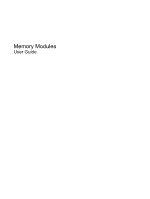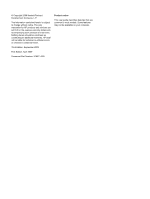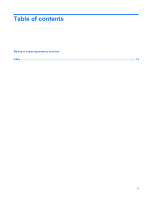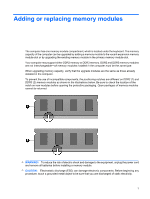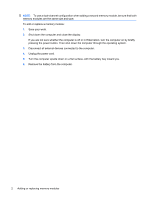HP 4415s Memory Modules - Windows Vista and Windows 7 - Page 6
Disconnect all external devices connected to the computer.
 |
UPC - 884962601167
View all HP 4415s manuals
Add to My Manuals
Save this manual to your list of manuals |
Page 6 highlights
NOTE: To use a dual-channel configuration when adding a second memory module, be sure that both memory modules are the same size and type. To add or replace a memory module: 1. Save your work. 2. Shut down the computer and close the display. If you are not sure whether the computer is off or in Hibernation, turn the computer on by briefly pressing the power button. Then shut down the computer through the operating system. 3. Disconnect all external devices connected to the computer. 4. Unplug the power cord. 5. Turn the computer upside down on a flat surface, with the battery bay toward you. 6. Remove the battery from the computer. 2 Adding or replacing memory modules

NOTE:
To use a dual-channel configuration when adding a second memory module, be sure that both
memory modules are the same size and type.
To add or replace a memory module:
1.
Save your work.
2.
Shut down the computer and close the display.
If you are not sure whether the computer is off or in Hibernation, turn the computer on by briefly
pressing the power button. Then shut down the computer through the operating system.
3.
Disconnect all external devices connected to the computer.
4.
Unplug the power cord.
5.
Turn the computer upside down on a flat surface, with the battery bay toward you.
6.
Remove the battery from the computer.
2
Adding or replacing memory modules