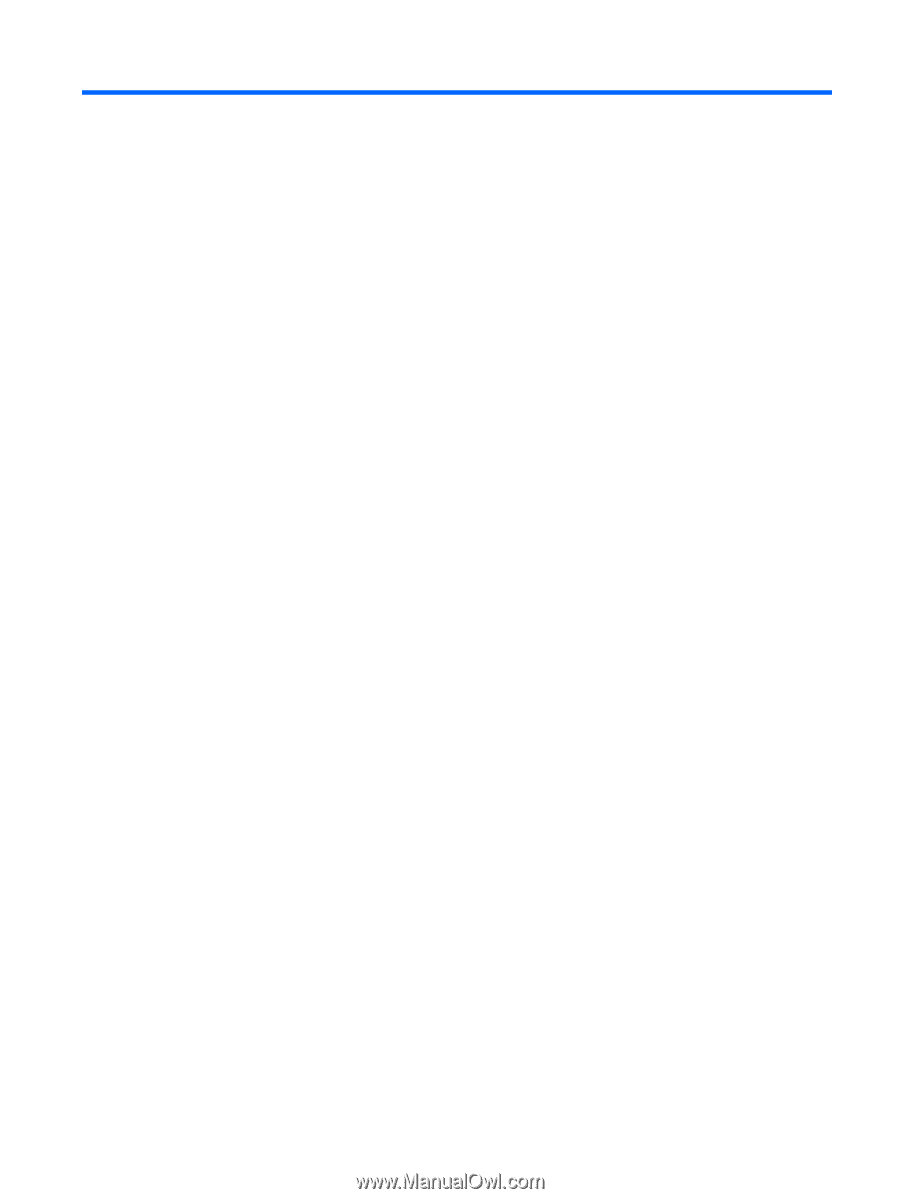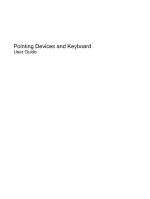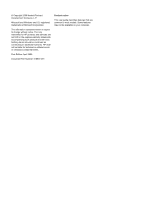Table of contents
1
Using pointing devices
Setting pointing device preferences
.....................................................................................................
1
Using the TouchPad
.............................................................................................................................
2
Connecting an external mouse
.............................................................................................................
2
2
Using the keyboard
Using hotkeys
.......................................................................................................................................
3
Displaying system information (fn+esc)
...............................................................................
4
Opening Help and Support (fn+f1)
.......................................................................................
4
Opening the Print Options window (fn+f2)
...........................................................................
4
Opening a Web browser (fn+f3)
..........................................................................................
4
Switching the screen image (fn+f4)
.....................................................................................
5
Initiating Sleep (fn+f5)
..........................................................................................................
5
Initiating QuickLock (fn+f6)
..................................................................................................
5
Decreasing screen brightness (fn+f7)
..................................................................................
6
Increasing screen brightness (fn+f8)
...................................................................................
6
Muting speaker sound (fn+f9)
..............................................................................................
6
Decreasing speaker sound (fn+f11)
....................................................................................
6
Increasing speaker sound (fn+f12)
......................................................................................
6
3
Using HP QuickLook 2
Configuring QuickLook 2
......................................................................................................................
8
Using manual information collection
.....................................................................................................
9
Using QuickLook 2
.............................................................................................................................
10
For more information
..........................................................................................................................
11
4
Using keypads
Using the embedded numeric keypad
................................................................................................
13
Enabling and disabling the embedded numeric keypad
....................................................
13
Switching key functions on the embedded numeric keypad
..............................................
14
Using an optional external numeric keypad
.......................................................................................
14
5
Cleaning the TouchPad and keyboard
Index
...................................................................................................................................................................
16
iii