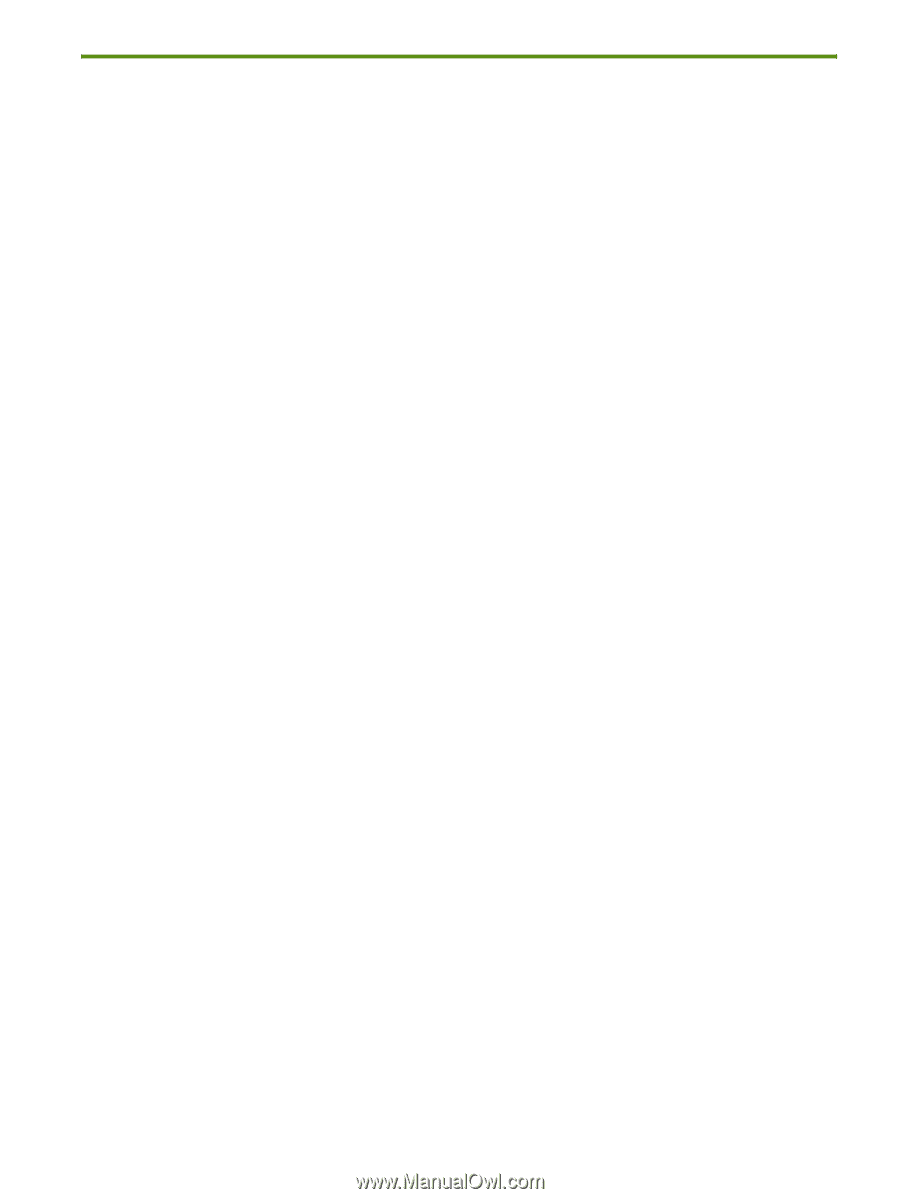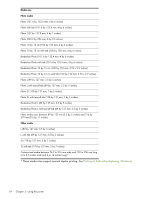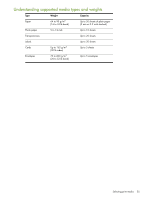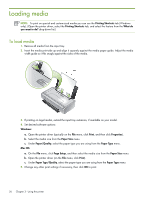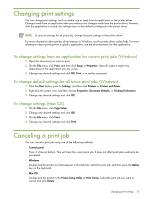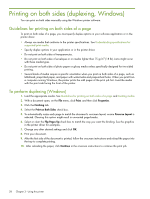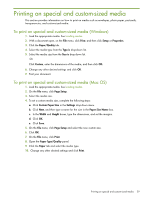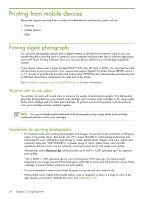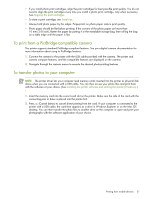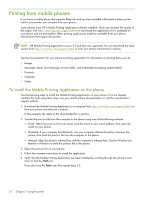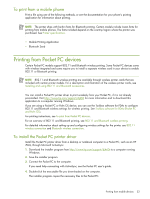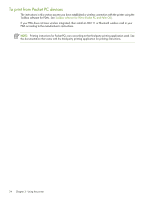HP 460CB User's Guide - Page 29
Printing on special and custom-sized media
 |
UPC - 829160849003
View all HP 460CB manuals
Add to My Manuals
Save this manual to your list of manuals |
Page 29 highlights
Printing on special and custom-sized media This section provides information on how to print on media such as envelopes, photo paper, postcards, transparencies, and custom-sized media. To print on special and custom-sized media (Windows) 1. Load the appropriate media. See Loading media. 2. With a document open, on the File menu, click Print, and then click Setup or Properties. 3. Click the Paper/Quality tab. 4. Select the media type from the Type is drop-down list. 5. Select the media size from the Size is drop-down list. -OrClick Custom, enter the dimensions of the media, and then click OK. 6. Change any other desired settings and click OK. 7. Print your document. To print on special and custom-sized media (Mac OS) 1. Load the appropriate media. See Loading media. 2. On the File menu, click Page Setup. 3. Select the media size. 4. To set a custom media size, complete the following steps: a. Click Custom Paper Size in the Settings drop-down menu. b. Click New, and then type a name for the size in the Paper Size Name box. c. In the Width and Height boxes, type the dimensions, and set the margins. d. Click OK. e. Click Save. 5. On the File menu, click Page Setup and select the new custom size. 6. Click OK. 7. On the File menu, click Print. 8. Open the Paper Type/Quality panel. 9. Click the Paper tab and select the media type. 10. Change any other desired settings and click Print. Printing on special and custom-sized media 29