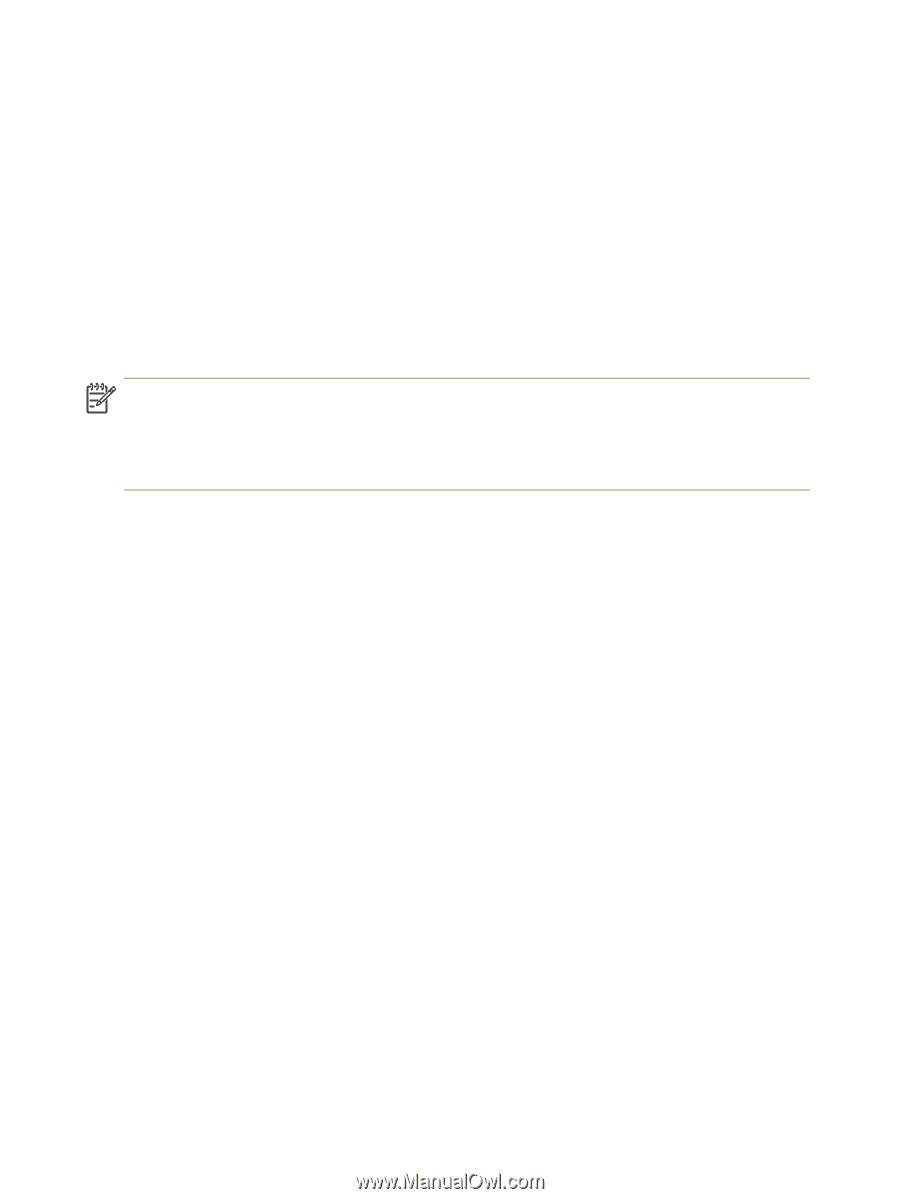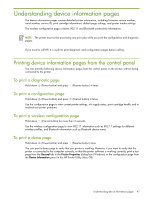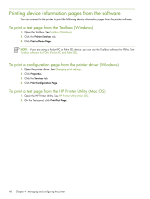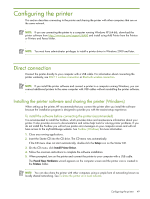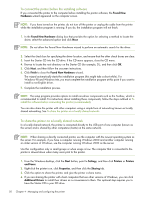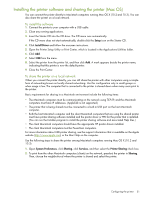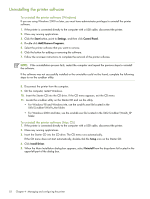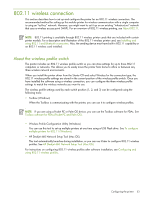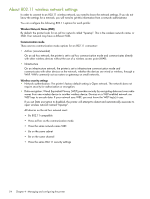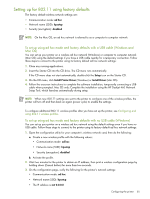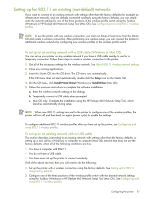HP 460CB User's Guide - Page 52
Uninstalling the printer software, To uninstall the printer software Windows
 |
UPC - 829160849003
View all HP 460CB manuals
Add to My Manuals
Save this manual to your list of manuals |
Page 52 highlights
Uninstalling the printer software To uninstall the printer software (Windows) If you are using Windows 2000 or later, you must have administrator privileges to uninstall the printer software. 1. If the printer is connected directly to the computer with a USB cable, disconnect the printer. 2. Close any running applications. 3. Click the Start button, point to Settings, and then click Control Panel. 4. Double-click Add/Remove Programs. 5. Select the printer software that you want to remove. 6. Click the button for adding or removing the software. 7. Follow the onscreen instructions to complete the removal of the printer software. NOTE: If the uninstallation process fails, restart the computer and repeat the previous steps to uninstall the software. If the software was not successfully installed or the uninstaller could not be found, complete the following steps to run the scrubber utility. 8. Disconnect the printer from the computer. 9. On the computer, restart Windows. 10. Insert the Starter CD into the CD drive. If the CD menu appears, exit the CD menu. 11. Locate the scrubber utility on the Starter CD and run the utility. • For Windows 98 and Windows Me, use the scrub9x.exe file located in the Utils\Scrubber\Win9x_Me folder. • For Windows 2000 and later, use the scrub2k.exe file located in the Utils\Scrubber\Win2k_XP folder. To uninstall the printer software (Mac OS) 1. If the printer is connected directly to the computer with a USB cable, disconnect the printer. 2. Close any running applications. 3. Insert the Starter CD into the CD drive. The CD menu runs automatically. If the CD menu does not start automatically, double-click the Setup icon on the Starter CD. 4. Click Install Driver. 5. When the Main Installation dialog box appears, select Uninstall from the drop-down list located in the upper-left part of the dialog box. 52 Chapter 4 - Managing and configuring the printer