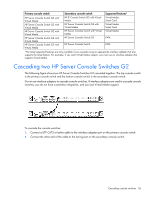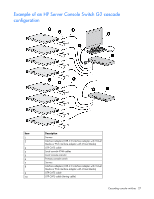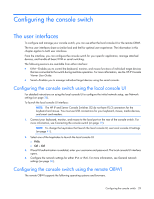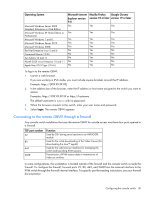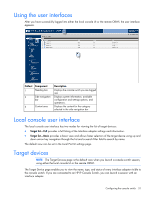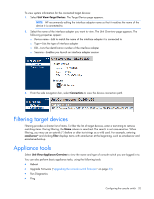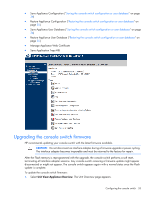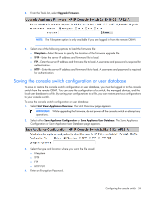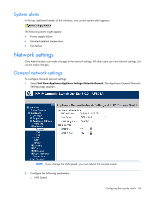HP 4x1x16 HP IP and Server Console Switches G2 User Guide - Page 31
Using the user interfaces, Local console user interface, Target devices
 |
View all HP 4x1x16 manuals
Add to My Manuals
Save this manual to your list of manuals |
Page 31 highlights
Using the user interfaces After you have successfully logged into either the local console UI or the remote OBWI, the user interface appears. Callout Component 1 Heading bar 2 Side navigation bar 3 Content area Description Displays the console switch you are logged into Displays system information, available configuration and settings options, and operations. Displays the content for the category selected in the side navigation bar Local console user interface The local console user interface has two modes for viewing the list of target devices: • Target list-Full provides a full listing of the Interface adapter settings and information. • Target list-Basic provides a basic view and allows faster selection of the target device using up and down arrow key navigation through the list and a search filter field to search by name. The default view can be set in the Local Port UI settings page. Target devices NOTE: The Target Devices page is the default view when you launch a console switch session, using either the local console UI or the remote OBWI. The Target Device page enables you to view the name, type, and status of every interface adapter visible to the console switch. If you are connected to an HP IP Console Switch, you can launch a session with an interface adapter. Configuring the console switch 31