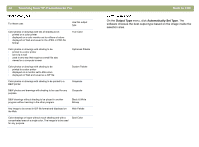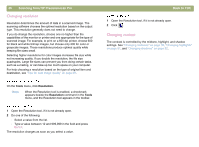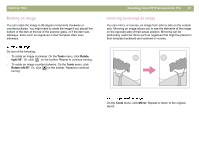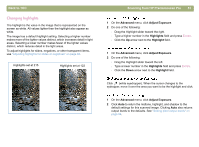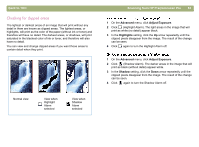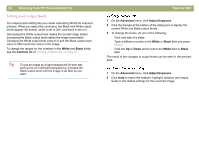HP 5400C HP Scanjet 4400C/5400C Series Scanner Mac - (English) User Manual - Page 49
Making optional adjustments, advanced, Inverting the image
 |
View all HP 5400C manuals
Add to My Manuals
Save this manual to your list of manuals |
Page 49 highlights
Back to TOC Making optional adjustments, advanced These optional adjustments are ones that most people generally do not use or need, but some advanced users might want them for special effects or other needs. Depending on the output type chosen, some tools are not available. Note: When a tool, such as Invert Colors, is open on the desktop, the HP Precisionscan Pro software scans the item using the current settings in the tool, instead of using automatic adjustment features. To enable the HP Precisionscan Pro software to use automatic adjustment features, close the tool. For more information, see "Setting preferences" on page 70. Scanning from HP Precisionscan Pro 49 Inverting the image Use the Invert command to convert white areas of an image to black and black to white. For color images, a color is converted to its complementary color. Generally, this command is useful for drawings and spot color images. On the Advanced menu, click Invert Colors. Repeat to reverse the colors again.