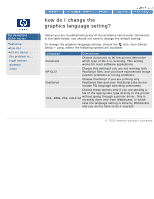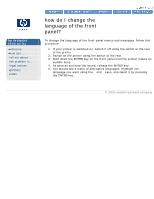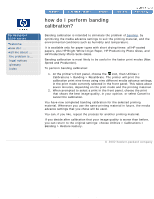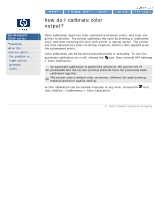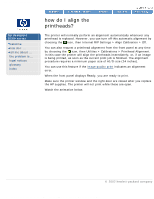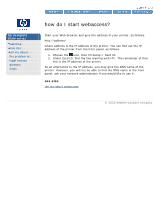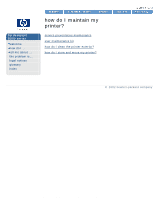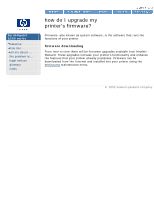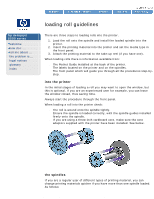HP 5500dn HP Designjet 5500 series - User Guide - Page 32
how do I calibrate color, output
 |
View all HP 5500dn manuals
Add to My Manuals
Save this manual to your list of manuals |
Page 32 highlights
how do I calibrate color output? hp designjet 5500 series welcome how do I ... tell me about ... the problem is ... legal notices glossary index how do I calibrate color output? Color calibration improves color consistency between prints, and from one printer to another. The printer calibrates the color by printing a "calibration strip" and then scanning the strip with a built-in optical sensor. The printer will then calculate the color correction required, which is then applied to all the subsequent prints. Color calibration can be performed automatically or manually. To turn the automatic calibration on or off, choose the icon, then Internal RIP Settings > Color Calibration. An automatic calibration is performed whenever the current set of On printheads and the current printing material have not previously been calibrated together. Off The printer uses a material and print default quality color correction, setting. different for each printing A color calibration can be started manually at any time: choose the icon, then Utilities > Calibrations > Color Calibration. © 2002 hewlett-packard company file:///C|/Documents%20and%20Settings/---/Desktop/HP/html/p0093.htm [8/5/2002 3:29:54 PM]