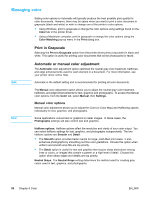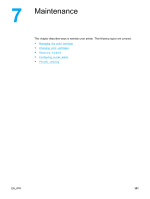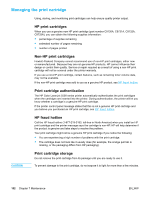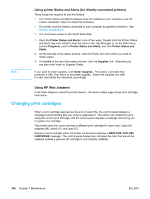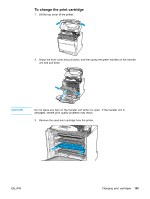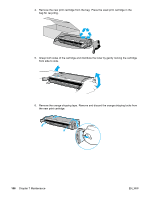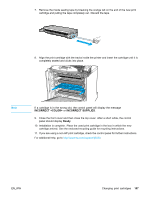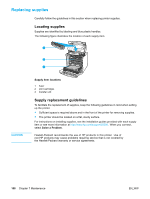HP 5500dtn HP Color LaserJet 5500 series printer - User Guide - Page 113
Print cartridge life expectancy, Checking the print cartridge life, Using the printer control panel
 |
UPC - 808736122641
View all HP 5500dtn manuals
Add to My Manuals
Save this manual to your list of manuals |
Page 113 highlights
Print cartridge life expectancy The life of the print cartridge depends on usage patterns and the amount of toner that print jobs require. For example, when printing text at 5 percent coverage, an HP print cartridge lasts an average of 12,000 pages. (A typical business letter is about 5 percent coverage.) Cartridge life expectancy is reduced by frequently printing many 1- or 2-page jobs, heavy coverage, and automatic duplexing. At any time, you can verify the life expectancy by checking the print cartridge life, as described below. Checking the print cartridge life You can check the print cartridge life using the printer control panel, the embedded Web server, printer software, or HP Web Jetadmin software. Check the supplies gauge on the printer control panel for approximate supply levels. Printer display 1 Message area 2 Prompt area 3 Supplies gauge 4 Print cartridge colors from left to right: black, magenta, yellow, and cyan For precise levels, follow the instructions below to print a supplies status page. Using the printer control panel 1. Press to enter the MENUS. 2. Press to highlight INFORMATION. 3. Press to select INFORMATION. 4. Press to highlight PRINT SUPPLIES STATUS PAGE. 5. Press to print the supplies status page. Using the embedded Web server (for network connected printers) 1. In your browser, enter the IP address for the printer home page. This takes you to the printer status page. See Using the embedded Web server. 2. On the left side of the screen click Supplies Status. This takes you to the supplies status page, which provides print cartridge information. EN_WW Managing the print cartridge 103