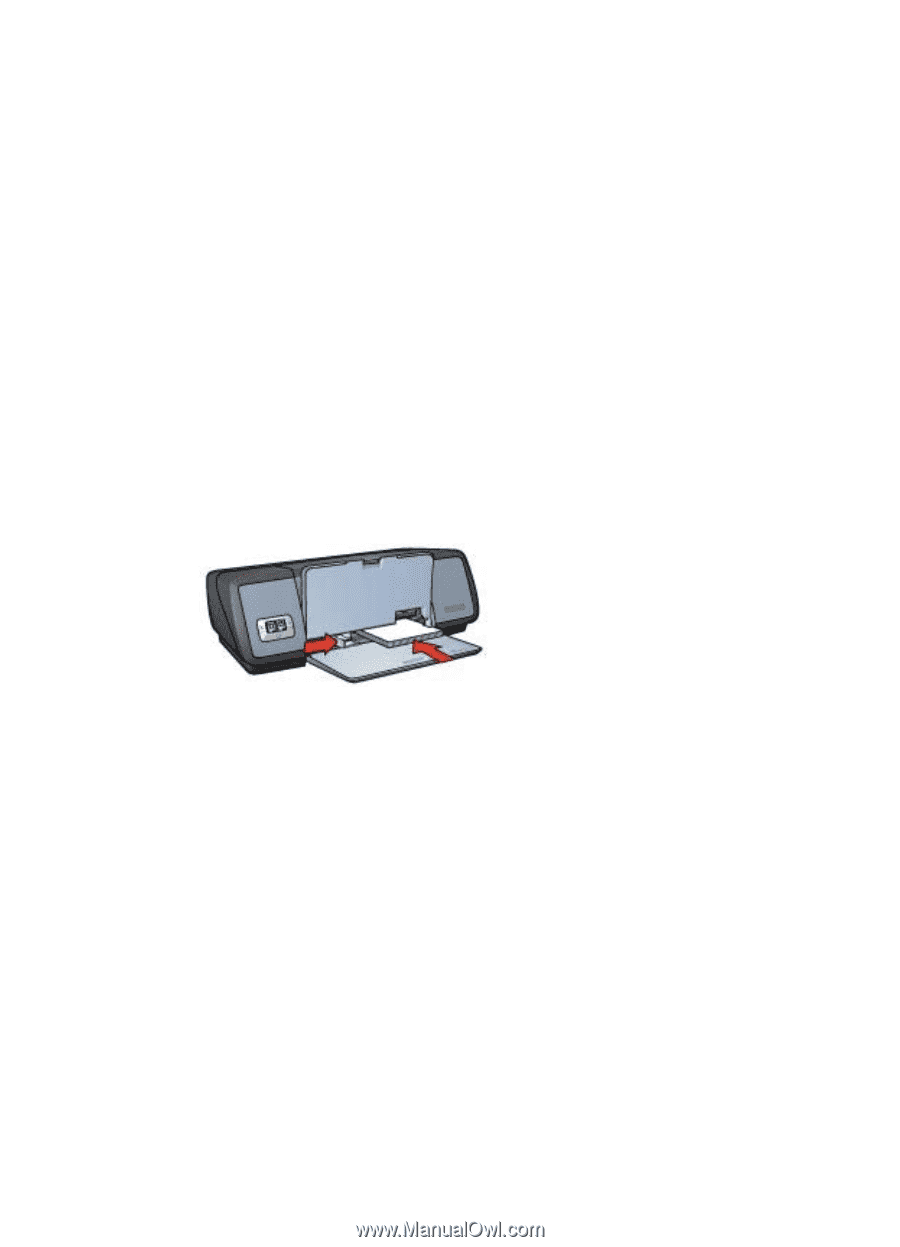HP 5740 HP Deskjet 5700 Printer series - (Macintosh OS X) User's Guide - Page 51
Index cards and other small media, Guidelines, Preparing to print, Printing
 |
View all HP 5740 manuals
Add to My Manuals
Save this manual to your list of manuals |
Page 51 highlights
Index cards and other small media ● Guidelines ● Preparing to print ● Printing Guidelines ● ● Use only cards and small media that meet the paper size specifications for the printer. For specifications, see the reference guide that came with the printer. Do not exceed the In tray capacity: 30 cards. Preparing to print 1 Raise the Out tray, and then remove all paper from the In tray. 2 Slide the paper guide all the way to the left. 3 Place the cards in the In tray, as far to the right as possible. The side to be printed on should face down and the short edge should point toward the printer. 4 Push the cards into the printer until they stop. 5 Slide the paper guide firmly against the edge of the cards. 6 Lower the Out tray. Printing 1 2 3 4 5 Open the Page Setup dialog box, and then select the following settings: - Paper Size: The appropriate card size - Orientation: The appropriate orientation Click OK. Open the Print dialog box. Select the Paper Type/Quality panel, and then specify the appropriate paper type. Select any other print settings that you want, and then click Print. User's Guide 49