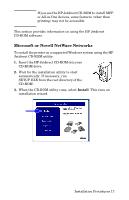HP 620n HP Jetdirect 620n Print Server Setup Guide - Page 12
Verify Jetdirect Print Server Operation - jetdirect lan card
 |
UPC - 840356736273
View all HP 620n manuals
Add to My Manuals
Save this manual to your list of manuals |
Page 12 highlights
Verify Jetdirect Print Server Operation 1. Print a Jetdirect Configuration page and check for status messages. In most HP LaserJet printers, a Jetdirect Configuration page will automatically print when you print a Printer Configuration page. In HP DesignJet printers, Jetdirect configuration information will be included on the Service Configuration print. 2. In the first section of the Jetdirect Configuration Page, look for the status message "I/O CARD READY". See Figure 2-2. This section of the configuration page also contains productspecific information, such as: ■ HP Jetdirect product number ■ Firmware revision number ■ LAN Hardware (MAC) address ■ Manufacturing identification number Note For a description of other messages that may appear on the Jetdirect Configuration Page, refer to the applicable HP Jetdirect Administrator's Guide located on the HP Jetdirect CD-ROM. 3. If I/O CARD READY appears, the card has been installed successfully. Proceed to If Required, Configure Jetdirect With Your Network Settings. If I/O CARD READY does not appear, check that you have: ■ Installed the print server correctly and properly connected the print server to the network ■ Verified that the network is operating properly You can turn the printer off and then on again to reinitialize the print server and try again. ENWW Installation Procedures 12