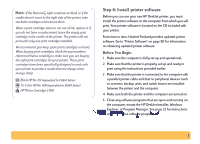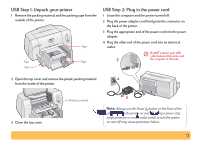HP 648c (English) Windows Connect * Users Guide - Page 12
If you have problems installing, Connecting your printer with a USB Cable, What is USB? - deskjet problems
 |
View all HP 648c manuals
Add to My Manuals
Save this manual to your list of manuals |
Page 12 highlights
If you have problems installing • Make sure your printer is on and all connections are firm. • Exit your software programs. Then turn off the computer and the printer. Turn on the printer, then turn on the computer. • Close any virus protection programs that are running on your computer. Either right-click the virus protection program's icon on the taskbar and select Disable, or click the "x" in the upper-right corner of the virus protection program's open window. • Uninstall the printer software using the instructions on page 23 then repeat the installation procedure. • If you're still having problems with the installation, call an authorized HP dealer or HP Customer Care representative. For the phone number of the support center nearest you, see HP Customer Care by Phone on page 51. Connecting your printer with a USB Cable Note: The USB cable set up requires Windows 98 or Windows 2000 Professional. If you are using a parallel cable for communications between your printer and your computer, see page 3. What is USB? Universal Serial Bus (USB) makes it easy to connect devices to your computer without having to open your PC. USB uses a standard port and plug combination for connecting devices like printers, modems, scanners, and digital cameras. It also offers the benefit of being able to easily add, remove, and move devices. USB is an option to customers who want to print from Windows 98 or Windows 2000 Professional across the USB cable. If your computer's USB port is enabled and properly set up, you can connect your HP DeskJet printer to it or to a chain of USB devices via a USB cable. 12