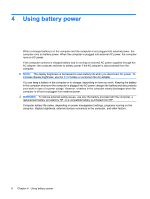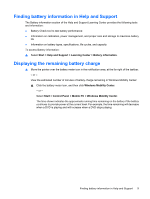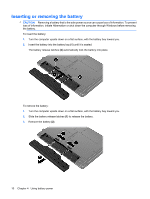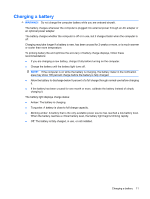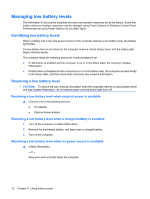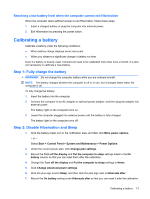HP 6531s Power Management - Windows Vista - Page 19
Resolving a low battery level when the computer cannot exit Hibernation, Calibrating a battery
 |
View all HP 6531s manuals
Add to My Manuals
Save this manual to your list of manuals |
Page 19 highlights
Resolving a low battery level when the computer cannot exit Hibernation When the computer lacks sufficient power to exit Hibernation, follow these steps: 1. Insert a charged battery or plug the computer into external power. 2. Exit Hibernation by pressing the power button. Calibrating a battery Calibrate a battery under the following conditions: ● When battery charge displays seem inaccurate ● When you observe a significant change in battery run time Even if a battery is heavily used, it should not need to be calibrated more than once a month. It is also not necessary to calibrate a new battery. Step 1: Fully charge the battery WARNING! Do not charge the computer battery while you are onboard aircraft. NOTE: The battery charges whether the computer is off or in use, but it charges faster when the computer is off. To fully charge the battery: 1. Insert the battery into the computer. 2. Connect the computer to an AC adapter or optional power adapter, and then plug the adapter into external power. The battery light on the computer turns on. 3. Leave the computer plugged into external power until the battery is fully charged. The battery light on the computer turns off. Step 2: Disable Hibernation and Sleep 1. Click the battery meter icon in the notification area, and then click More power options. - or - Select Start > Control Panel > System and Maintenance > Power Options. 2. Under the current power plan, click Change plan settings. 3. Record the Turn off the display and Put the computer to sleep settings listed in the On battery column so that you can reset them after the calibration. 4. Change the Turn off the display and Put the computer to sleep settings to Never. 5. Click Change advanced power settings. 6. Click the plus sign next to Sleep, and then click the plus sign next to Hibernate after. 7. Record the On battery setting under Hibernate after so that you can reset it after the calibration. Calibrating a battery 13