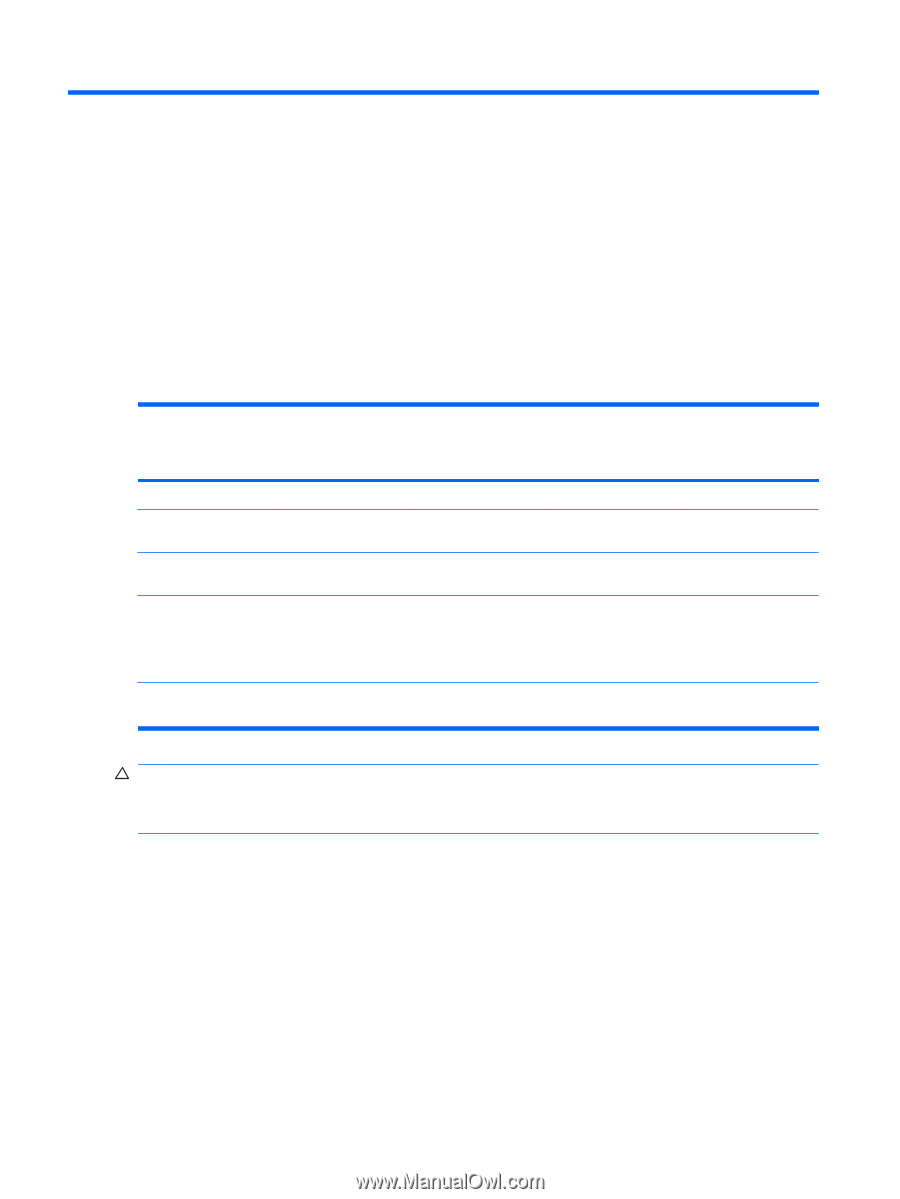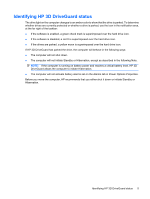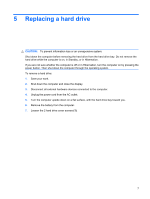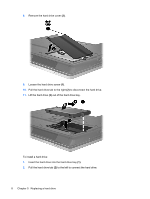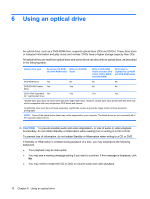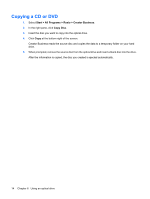HP 6535b Drives - Windows Vista - Page 16
Using an optical drive, Your playback may be interrupted. - ram
 |
UPC - 884420171874
View all HP 6535b manuals
Add to My Manuals
Save this manual to your list of manuals |
Page 16 highlights
6 Using an optical drive An optical drive, such as a DVD-ROM drive, supports optical discs (CDs and DVDs). These discs store or transport information and play music and movies. DVDs have a higher storage capacity than CDs. All optical drives can read from optical discs and some drives can also write to optical discs, as described in the following table. Optical drive type Read from CD-ROM Write to CD-R/RW and DVD-ROM media media Write to DVD-ROM media (includes DVD +R DL, DVD+/-RW/R, and DVD-RAM) Write label to LightScribe CD-ROM and DVD-ROM media DVD-ROM Drive Yes No No No DVD/CD-RW Combo Yes Yes No No Drive DVD+/-RW SuperMulti Yes Yes Yes Yes DL* LightScribe† Drive *Double-layer (DL) discs can store more data than single-layer discs. However, double-layer discs burned with this drive may not be compatible with many single-layer DVD drives and players. †LightScribe discs must be purchased separately. LightScribe creates a grayscale image similar to black-and-white photography. NOTE: Some of the optical drives listed may not be supported by your computer. The listed drives are not necessarily all of the supported optical drives. CAUTION: To prevent possible audio and video degradation, or loss of audio or video playback functionality, do not initiate Standby or Hibernation while reading from or writing to a CD or DVD. To prevent loss of information, do not initiate Standby or Hibernation when writing to a CD or DVD. If Standby or Hibernation is initiated during playback of a disc, you may experience the following behaviors: ● Your playback may be interrupted. ● You may see a warning message asking if you want to continue. If this message is displayed, click No. ● You may need to restart the CD or DVD to resume audio and video playback. 10 Chapter 6 Using an optical drive