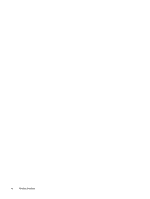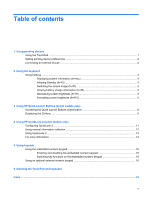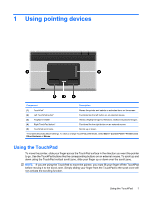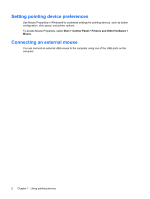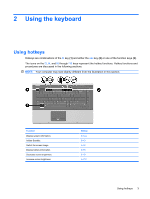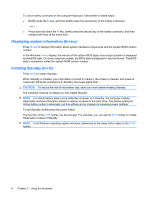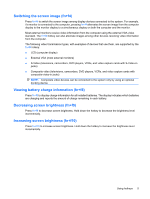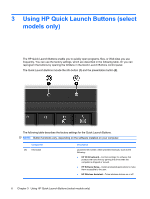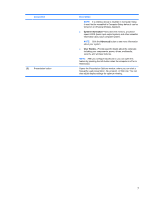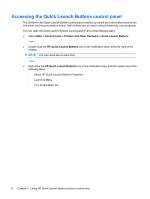HP 6535b Pointing Devices and Keyboard - Windows XP - Page 9
Using the keyboard, Using hotkeys - screen brightness
 |
UPC - 884420171874
View all HP 6535b manuals
Add to My Manuals
Save this manual to your list of manuals |
Page 9 highlights
2 Using the keyboard Using hotkeys Hotkeys are combinations of the fn key (1) and either the esc key (2) or one of the function keys (3). The icons on the f3, f4, and f8 through f10 keys represent the hotkey functions. Hotkey functions and procedures are discussed in the following sections. NOTE: Your computer may look slightly different from the illustration in this section. Function Display system information. Initiate Standby. Switch the screen image. Display battery information. Decrease screen brightness. Increase screen brightness. Hotkey fn+esc fn+f3 fn+f4 fn+f8 fn+f9 fn+f10 Using hotkeys 3
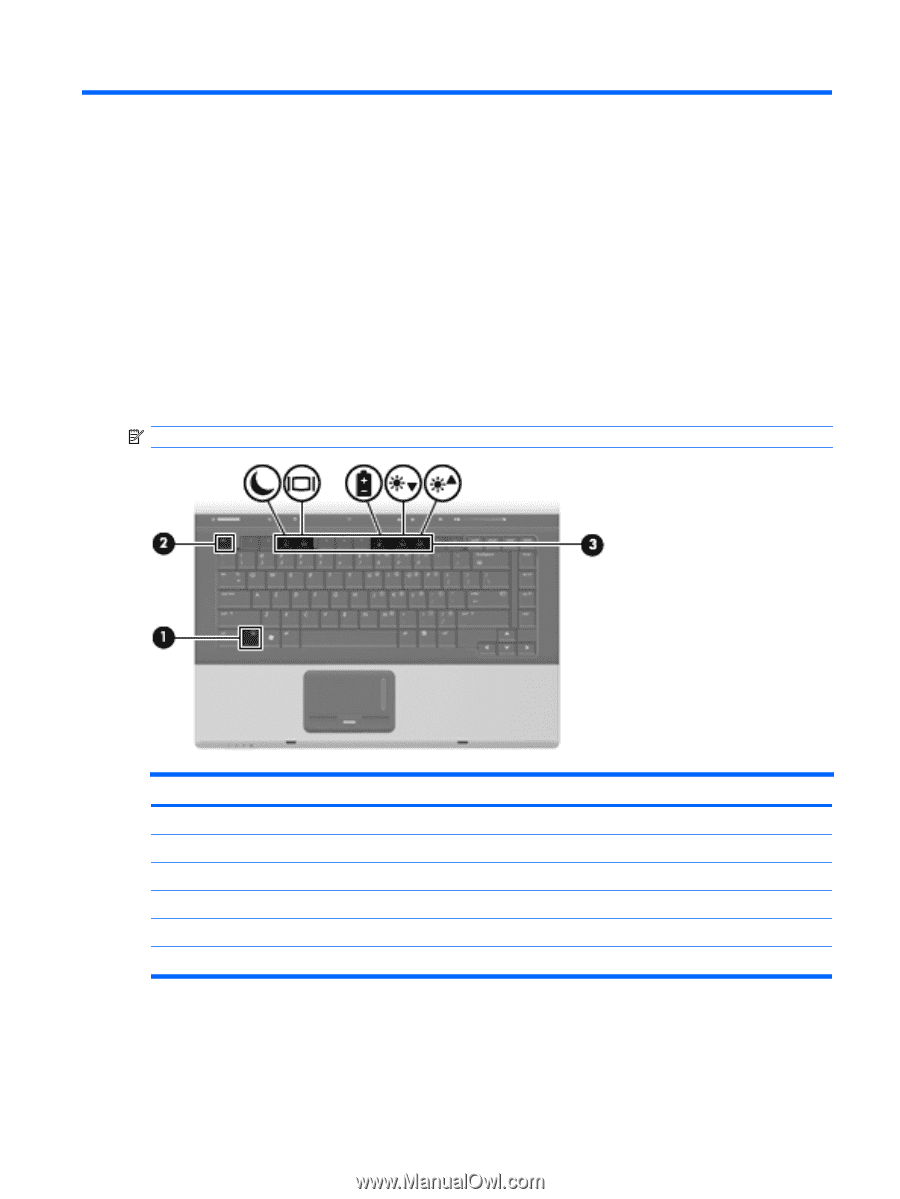
2
Using the keyboard
Using hotkeys
Hotkeys are combinations of the
fn
key
(1)
and either the
esc
key
(2)
or one of the function keys
(3)
.
The icons on the
f3
,
f4
, and
f8
through
f10
keys represent the hotkey functions. Hotkey functions and
procedures are discussed in the following sections.
NOTE:
Your computer may look slightly different from the illustration in this section.
Function
Hotkey
Display system information.
fn+esc
Initiate Standby.
fn+f3
Switch the screen image.
fn+f4
Display battery information.
fn+f8
Decrease screen brightness.
fn+f9
Increase screen brightness.
fn+f10
Using hotkeys
3