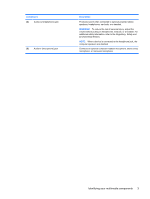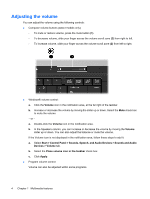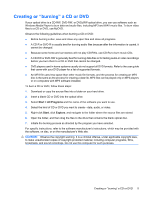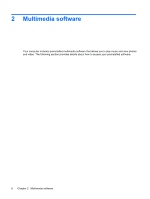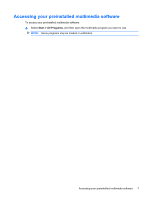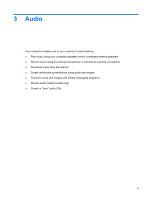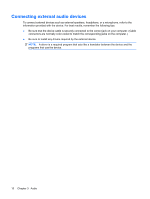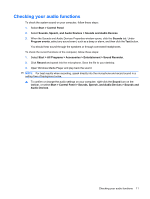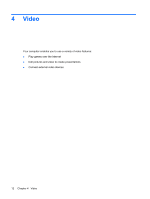HP 6535b Multimedia - Windows XP - Page 14
Installing multimedia software from a disc
 |
UPC - 884420171874
View all HP 6535b manuals
Add to My Manuals
Save this manual to your list of manuals |
Page 14 highlights
Installing multimedia software from a disc To install any multimedia software from a CD or DVD, follow these steps: 1. Insert the disc into the optical drive. 2. When the installation wizard opens, follow the on-screen instructions. 3. Restart the computer if you are prompted to do so. NOTE: For details about using software included with the computer, refer to the software manufacturer's instructions, which may be provided with the software, on disc, or on the manufacturer's Web site. 8 Chapter 2 Multimedia software
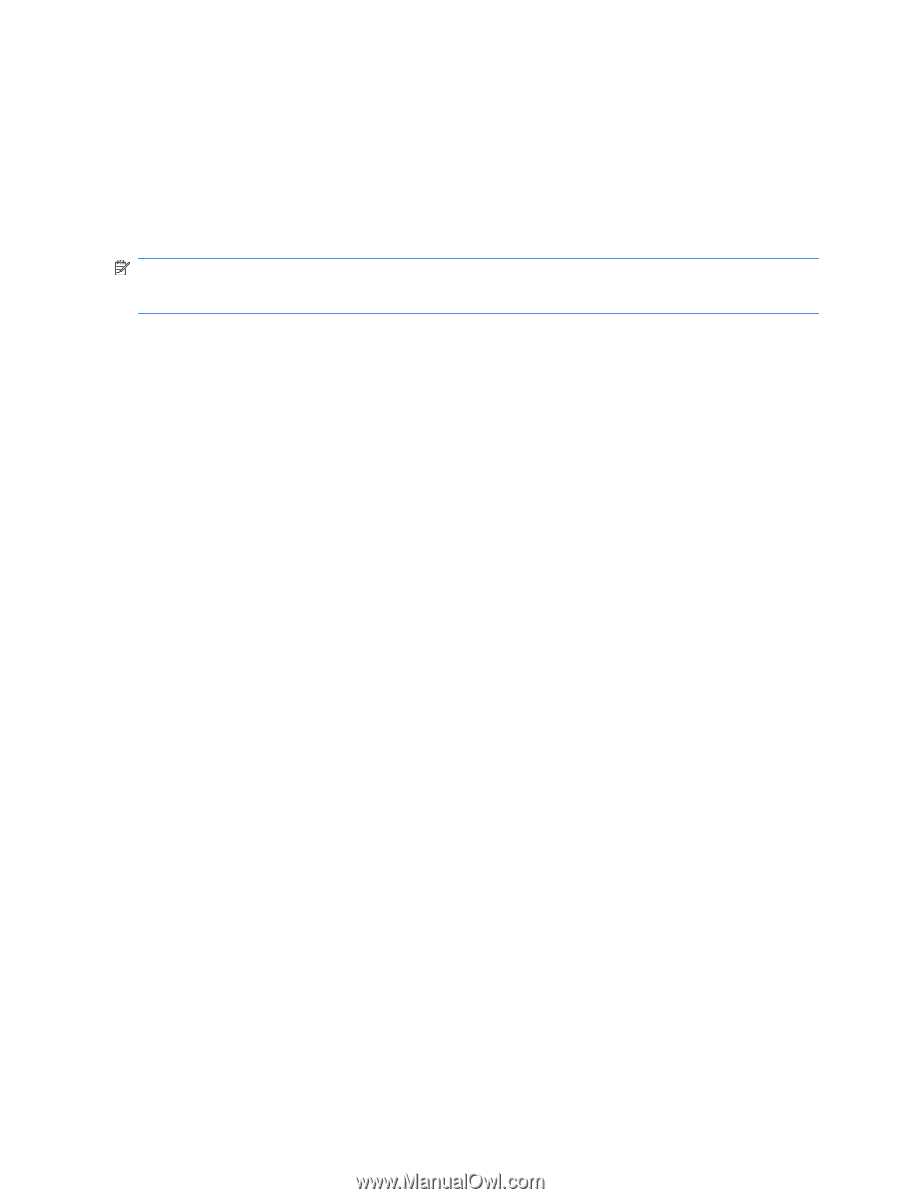
Installing multimedia software from a disc
To install any multimedia software from a CD or DVD, follow these steps:
1.
Insert the disc into the optical drive.
2.
When the installation wizard opens, follow the on-screen instructions.
3.
Restart the computer if you are prompted to do so.
NOTE:
For details about using software included with the computer, refer to the software
manufacturer’s instructions, which may be provided with the software, on disc, or on the manufacturer’s
Web site.
8
Chapter 2
Multimedia software