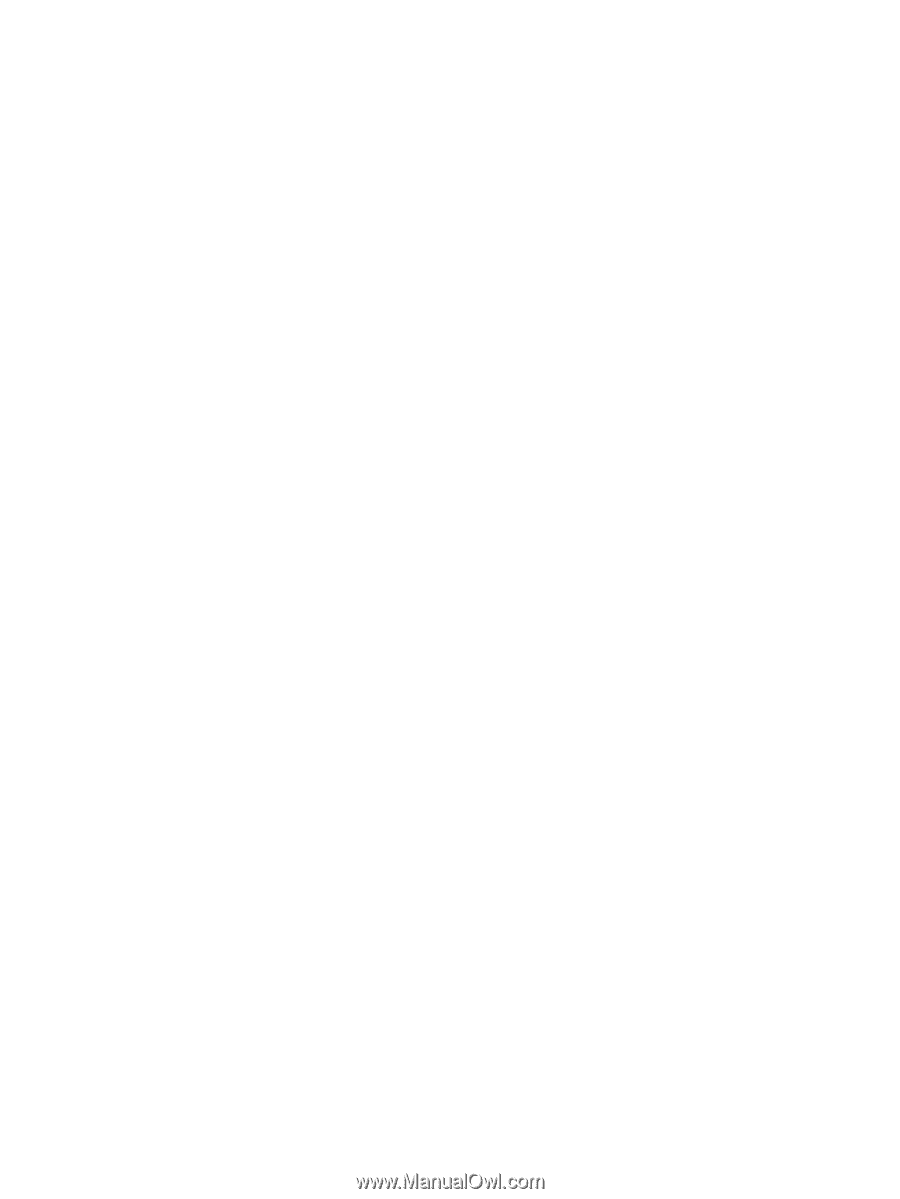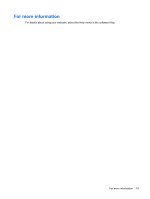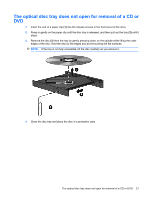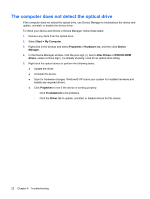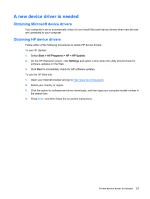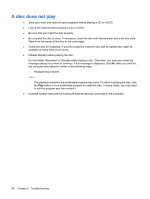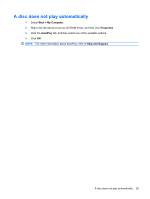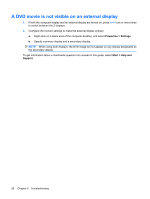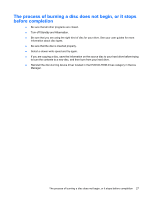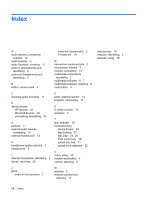HP 6535b Multimedia - Windows XP - Page 30
A disc does not play
 |
UPC - 884420171874
View all HP 6535b manuals
Add to My Manuals
Save this manual to your list of manuals |
Page 30 highlights
A disc does not play ● Save your work and close all open programs before playing a CD or a DVD. ● Log off the Internet before playing a CD or a DVD. ● Be sure that you insert the disc properly. ● Be sure that the disc is clean. If necessary, clean the disc with filtered water and a lint-free cloth. Wipe from the center of the disc to the outer edge. ● Check the disc for scratches. If you find scratches, treat the disc with an optical disc repair kit available at many electronics stores. ● Disable Standby before playing the disc. Do not initiate Hibernation or Standby while playing a disc. Otherwise, you may see a warning message asking if you want to continue. If this message is displayed, click No. After you click No, the computer may behave in either of the following ways: ◦ Playback may resume. - or - ◦ The playback window in the multimedia program may close. To return to playing the disc, click the Play button in your multimedia program to restart the disc. In some cases, you may need to exit the program and then restart it. ● Increase system resources by turning off external devices connected to the computer. 24 Chapter 6 Troubleshooting